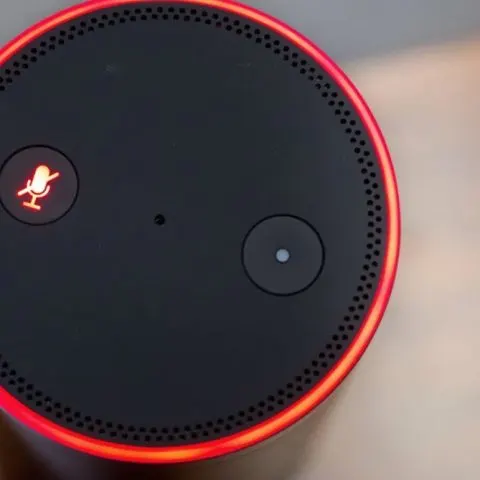Alexa is a great virtual assistant. She can help you control a wide variety of smart and connected devices around your home without lifting a single finger. All you have to do is say the activation word followed by the desired command.
Since Alexa is voice driven, it will be quite useless if the microphone on your Alexa control device isn’t working or is not in listening mode.
The problem is common when using older generation Amazon Echo devices as the hub for your Alexa operations. Here are some things you can do to get Alexa listening again in your Amazon Echo device.
Confirm that Your Echo is On
The first step is to confirm that your Echo or any device running Alexa is on. Afterall, Alexa can’t hear you if she’s been turned off.
Confirm that the device is plugged in and powered before proceeding. Don’t ignore this step even if you don’t recall unplugging it. A brownout, a power surge, or a power blackout might have affected the device turning it off.
Toggle the Microphone on and Off
Toggling the microphone on and off could clear up any hiccups in the system. If you are lucky, chances are you turned off the microphone and forgot to turn it back on.
Echo devices have a dedicated mic on/off button on the very top of the device. There’s also a status LED around the button to tell you what is going on
If there’s a ring of red light around the button, then the microphone is off. Press the button to turn the microphone on. Alexa should catch your voice now.
You can still turn the mic off and on again regardless of whether the light was glowing red or not. The toggle might reconfigure your microphone making the assistant pick up your voice again.
Re-Orient Your Amazon Alexa Device
Even though the Echo has an array of microphones that make it’s voice detection omnidirectional, there are times when the tech isn’t as perfect as it ought to be.
Sounds bouncing off walls, a noisy room, next to an AC vent or a confined space might make it harder for the Echo to pick up your voice when you speak out from specific spots in your house.
Try moving around when speaking to Alexa. If you find that the experience is perfect at specific spots in the room or the house, you could benefit from re-orienting your device. Twisting it around a bit or just moving an inch or so could help you get a sweet spot that hits all the microphones the right way.
Pinpointing Where Alexa is Hearing You From
If you want to be sure that your Echo device is hearing your commands straight from you, check the blue light around the brim as you say the activation command.
It will glow solid blue with a hint of cyan pointing towards where it ‘heard’ the command from. If the color is not pointing towards you, then the device is latched on some distraction or an echo. Troubleshooting and relocating the device such that it always gets where you speak from will make it more accurate.
Relocate the Echo
At times, interference from devices like the AC unit, a fan or other ambient noise sources might be enough to throw the system off. In this case, no amount of re-orientation or rebooting will help you.
You will notice that you always have to shout or move closer to the device for Alexa to pick up your voice.
Fix the problem by moving your Echo device to a more silent part of the room. Also, ensure that the device is as centrally placed as possible.
While stashing it at a corner or in the entertainment console is practical, it makes it harder for the device to pick up soft spoken commands compared to when it’s centrally placed in the room.
If you have no way to place it at the very middle of the room, consider moving it as close to your sitting position or a place you find convenient to issue most commands from.
This will reduce how loud you have to speak for Alexa to hear you clearly.
Confirm that There isn’t an Update in Progress
All Alexa devices receive software updates over the internet. Some users have reported a lag in voice commands or general operation when an update is in progress.
Alternatively, you will have issues if your device doesn’t auto update and you are stuck with an old firmware. Though not common, being behind in updates could leave you with unpatched bugs that could be as mild as making Alexa harder of hearing or as dangerous as making it easier for a hacker to infiltrate your smart home.
Reboot or Reset the Amazon Echo
Just like any electronic, a simple reboot or reset can fix tons of problems. Rebooting your Echo is as simple as unplugging it from the wall for up to 15 seconds before plugging it back in.
If this doesn’t fix the problem, consider doing a factory reset. Even though you will have to reconfigure it through the Alexa app in your smartphone, it could fix the problem.
The reset procedure varies from device model to another. You can opt for the easy way out and use the Amazon Alexa app to reset.
- Launch the Amazon Alexa app
- Go to devices then Echo and Alexa
- Select your Echo device
- Scroll to the Factory Reset option and tap on it
Attempt Repairs or Return the Device for a Replacement
If all the above hacks fail, chances are your Alexa device is damaged and the microphones aren’t working at all. You could opt to get a professional to troubleshoot and repair the device or do it yourself if you are handy with electronics.
Alternatively, if you bought it at a reputable store like Amazon and haven’t used it for that long, it might still be under warranty. You can return it for a refund or a replacement. Be sure to check the return policy of whatever store you bought your device from.
How Do I Turn On My Mic on Alexa
Any Alexa device has a dedicated mic on/off button clearly visible on the top or side of the device. Pressing this button will toggle the mic on or off depending on the last state.
You can use the button to mute the Alexa microphone (a status light will turn red) and press it again to unmute the microphone.
How Do I Reset My Alexa Microphone
You can reset your microphone by toggling it on and off using the on/off button. Alternatively, you can force a reset state by either turning the entire device off for around 15 seconds and turning it back on or unplugging it from the power source for the same time.
A more serious reset could evolve using the recessed reset button to restore factory settings. You will have to reconfigure the device through the Amazon Alexa app again.
Alexa Can’t Hear Me Unless I Shout
Alexa’s microphones should be sensitive enough to pick up what you say without raising your voice to the level of shouting. If you are always having to shout, something is blocking the device’s microphones or some mics in the array are damaged.
Here are some fixes to consider
- Move the Alexa device closer to the center of the room or avoid issuing commands from adjacent rooms or far away
- Ensure that it is not in an enclosed space, for instance inside a cabinet. The device should be out in the open to capture sound waves before they deteriorate
- Keep it away from other sound or noise generating devices like fans, AC vents or TV, Soundbar or Home Theater speakers
- Clean it to get rid of any dust, pet hair and gunk that could cover the microphone openings making it harder for them to pick up sounds
- IF all fails and another Echo or Alexa device picks up voices well at appropriate spots in the room, chances are you have issues with the microphone array or sensitivity settings
Can You Increase Alexa Microphone Sensitivity?
Currently, there’s no dedicated settings to adjust the microphone sensitivity in your Echo device. You can’t increase or decrease the sensitivity levels.
You can make the device hear you better by
- Ensuring nothing is blocking the microphones
- Moving it away from ambient noise sources
- Raising your voice slightly
- Moving it closer to your favourite sitting position
Check this too: Misplaced Your Phone? Find it Easily Using Alexa
Alternative, you could opt for a an Echo device with known remarkable audio sensitivity. Here’s a look at sensitivity ratings for different Echo devices in the market
- Echo Dot 2nd Gen: Excellent
- Echo Show 10: Excellent
- Echo Dot 1st Gen: Good
- Echo 1st Gen: Good
- Echo 3rd Gen: Good
- Echo Show 1: Good
- Echo Show 5: Good
- Echo Studio: Good
- Echo Flex: Good
- Echo Spot: Undesirable
- Echo Show 2: Undesirable
- Echo 2nd Gen: Undesirable
- Echo Dot 3rd Gen: Undesirable