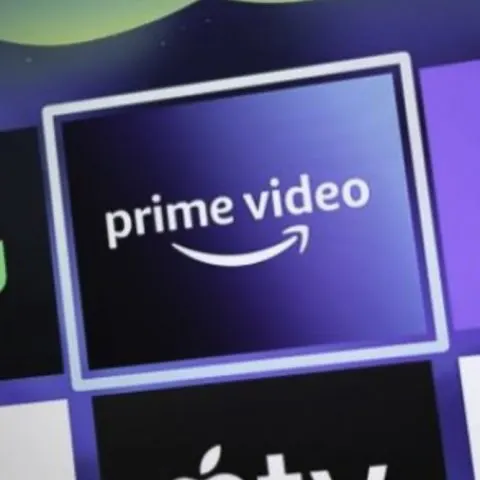If you have a Roku smart TV or a streaming stick, chances are it has served you well for ages. Roku is one of the oldest smart TV offerings and has over time refined its experience, making it well-integrated and enjoyable.
However, now and then, your Roku TV or streamer of choice will develop some problems kicking you out of your favorite streaming platforms. It could be Hulu, Netflix, or in this case, Amazon Prime Video.
While some problems are short-term, others are permanent and happen if your Roku stick is old and no longer supported. We will start on the premise that you have a supported device that doesn’t want to cooperate.
Later on, we will look at messages you receive when Prime Video no longer supports your Roku device, and it is time for an upgrade.
How to Fix Prime Video Not Launching on Roku
It is very rare for the Prime Video app not to even launch into the start Logo on Roku. If you are clicking on the Prime Video app and not getting any response at all, consider power cycling your Roku device first.
If the problem persists without a specific error message, proceed to the troubleshooting steps below.
How to Troubleshoot Prime Video that’s Not Connecting On Roku
If you are not getting a specific error message and your device can’t connect to Prime Video, try the following fixes.
Check Your Internet Connection
The first thing you should be worried about is if your streamer or smart TV is still connected to the internet. You can quickly check by launching another app like YouTube or Netflix.
If the other app can access the internet and stream videos, then the problem is Roku-specific. Otherwise, start troubleshooting why you don’t have a reliable internet connection to your Roku device.
Don’t just test your home internet using another device. The connection might be right on your smartphone or laptop but not working on the streaming device.
Disable the VPN
Some savvy homeowners have a VPN protecting their entire home network or installed on the Roku device. While VPNs can spoof your IP and location, many video service providers invest heavily into detecting and blocking VPN traffic.
A VPN can help you workaround geographical content blocks. However, Amazon Prime Video and other streaming platforms have these blocks to honor content deals or protect their income streams. This makes them highly motivated to catch VPN users.
Your VPN might have been undetectable a few hours ago, but it could block Roku from accessing the servers once they add the VPN-specific IPs to their block list.
VPNs can also throttle your connection speeds, making it harder to establish a stable stream.
Try disabling it and see if your Roku device can access Prime Video.
Confirm that You Have a Valid Prime Subscription
Don’t overlook this step. Perhaps the root cause of your problem is that your Amazon credentials aren’t right, or your subscription expired.
- Log out and log into the Amazon Prime video app again
- Confirm that your subscription is active
While an inactive subscription shouldn’t block the app from launching past the splash page, it could block you from playing content.
Power Cycle Your Roku Device
Rebooting or restarting an electronic device is perhaps one of the easiest and laziest ways to clear bugs.
It works on computers and practically any electronic. It should be your go-to solution if you encounter any problem on any device.
You can restart your Roku device by:
- Unplugging it from the power source, waiting for two minutes before plugging it back in
- Going to Settings> System > System Restart
Whichever way you choose, wait for the device to fully boot again before launching and using the Amazon Prime Video app.
Update the Amazon Prime App
While it is very rare, you could be running an outdated version of the Amazon Prime app. This could happen if you haven’t enabled auto-update on your Roku device.
It could also happen if you haven’t used the device in a while and it was offline and hence did not have a chance to install updates.
Manually update the app (and any other apps with pending updates) before checking if this fixes the problem.
Uninstall and Reinstall the App
If it doesn’t, you can uninstall the Amazon Prime Video app from the Roku device before reinstalling it. Uninstalling could be a quick way to get rid of a misconfigured or cache-bound app and start afresh.
Update the Roku TV Firmware
If you are a victim of the above problem, your core firmware is out of date. Updating the Roku OS can fix most of your bugs when using your Roku device.
Here is how to do a system update on your Roku TV or streamer.
- Press the Home button on the Roku remote
- Navigate to the Settings Menu and select System
- Select System Update and click on Check Now
- If there’s a pending update after the search, click Install to get it and reboot the Roku device.
A firmware update can easily fix an Amazon Prime video cashes back to home screen problem.
Confirm if Amazon Prime Video Services are Online
Anything on the internet crashes eventually. That’s why providers talk of 99.99% availability and never 100%.
Perhaps your Amazon Prime video is acting up because Amazon services are offline. Since Amazon is a big firm, this will rarely go on for days. It won’t be an issue if your problem has persisted for more than a day.
You can confirm if this is the problem by accessing Prime Video from your smartphone or computer. If you still can’t, Amazon services are down, or you have a home network problem. Check social media chatter to see if other people have the same issue or ask a friend to use the service for proper confirmation.
Factory Reset Your Roku
If you still have issues with Prime Video on your Roku device, consider factory resetting the Roku and starting everything on a clean slate. This will eliminate any settings and custom apps installed after purchasing the device.
- Navigate to the Settings Menu and System settings
- Go to Advanced System Settings and select Factory Reset
- Tap of Factory Reset Everything
- Follow prompts to finish the factory reset
Prime Video is No Longer Available on this Device
All developers eventually retire support for old devices out in the market. It happens to smartphones, computers, and servers. There’s no reason why your smart TV or old Roku streamer should be immune.
Support stops when old devices are no longer powerful enough to support new software features, or the provider doesn’t see financial sense in supporting a limited number of legacy devices still in service.
If you get this message on an older Roku device, it is time to start shopping for something new. People who keep their devices until the end of life hold onto their electronics, buy them second-hand or get them as a hand-me-down.
Regardless of your category, consider getting the latest Roku streamer as a replacement. If the message is on a Roku TV, you don’t have to replace it if you still love it. Please get a new Roku stick and plug it into the TV’s HDMI port to continue the experience.