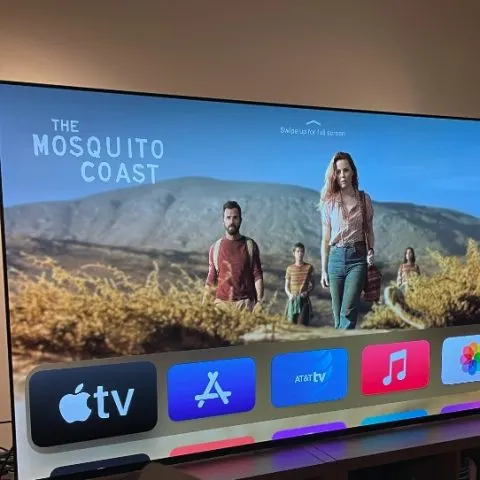A VPN plays a crucial role in any household or business that regularly uses the internet. It enhances your online security, ensuring that your private information remains hidden. In the home, VPNs are crucial when accessing Geo-blocked services, including streaming websites.
Each service offers a range of unique shows not available anywhere else, and you may not be able to access them in your country. That can be very frustrating, especially if you do not want your friends and workmates to spoil the show before you watch it.
An excellent way to ensure that you can use any streaming services anywhere is by using a VPN. For example, an Apple TV VPN can help you use Netflix US in England.
Can you put a VPN on Apple TV?
No, you cannot directly install VPN software on Apple TV. However, you can use Smart DNS or a hotspot to connect the VPN to your Apple TV.
How do I set up a VPN on Apple TV?
Apple TVs do not support VPN software, but there are three main ways to set up a VPN on Apple TV.
1. Install VPN on a router
Since you cannot install VPN software on Apple TV, you can do it on your router. You can do that using the following easy steps.
- Find the router’s IP address.
One of the easiest ways to find the IP address on your router is by checking the bottom for a sticker. If your Wi-Fi router does not have one, you can check the IP address using your connected devices. Follow these steps.
- Search Control Panel and click on the control panel icon.
- Click on View Network Status under Network & Internet on the Control Panel menu.
- Select the Network Name, and a pop-up window will appear.
- Click on details. Below the IPv4 default gateway, you will see your IP address.
You can also utilize your android phone to identify your IP address. To do that:
- Go to settings and click on Network and Internet.
- Click on Wi-Fi and long-press the Wi-Fi network connected to your phone.
- Click on Advanced and then choose Static IP, and your IP address will be under the option of Gateway.
- Sign in
Sign in to the router and then configure it to connect to the VPN.
Check this too: How to Install VPN on Firestick
2. Share VPN with Apple Tv
If you do not want to install a VPN on your router, you can share your VPN from another device connected to your Wi-Fi network. For example, you can share the VPN connection through a mobile hotspot. That will allow your TV to access the VPN connection, and you can access all the streaming services you want on your TV. To do that, follow these easy steps.
You will need a laptop to do this. First, ensure that you connect your laptop to your home network and follow these easy steps.
- Go to settings, click on Network & Internet, then Mobile hotspot.
- Choose Wi-Fi and then enable your mobile hotspot.
- Next, select Settings, click on Network & Internet, and change adapter settings.
- Right-click on the Windows Adapter and select properties.
- Next, change the protocol to UDP or TCP.
- Click on Sharing and then select Allow other network users to connect through this computer’s Internet connection option.
- Next, select the new hotspot named Microsoft Wi-Fi Direct Virtual Adapter on the menu that appears.
3. Install VPN using SmartDNS
If you cannot use any of the above, you can use SmartDNS. SmartDNS will not protect the device or encrypt traffic like an actual VPN. Ensure that your VPN, like NordVPN, supports Smart DNS features. Follow these steps to set it up.
- Start by safe-listing your VPN account.
- Next, go to General then Network on your TV.
- Click on Wi-Fi and then select your home network.
- Next, select Configure DNS, then Manual.
- Finally, type in the SmartDNS server address for your VPN provider, such as 103.86.99.103, as the Primary DNS on NordVPN.
How to Install NORDVPN on Apple TV?
You cannot install NordVPN on your Apple TV, but you can install it on your router using the process outlined above. You can also use your laptop as a hotspot and connect your Apple TV to access streaming services and protection.
Are there any free VPNs for Apple TV?
Yes, there are free VPNs for Apple TV. These are excellent choices for users who do not have money to pay subscription fees for VPNs. Although most experts recommend premium VPNs, many offer high-quality services similar to premium providers. If you are looking for a free VPN for Apple TV, here are the four best VPNs for Apple TV.
Windscribe
Windscribe provides both premium and free services to users. It is the best VPN for Apple TV, and the free version provides premium security for your devices. The VPN offers 10GB of data allowance each month and can provide an extra 5GBs for customers who contact the company on Twitter.
The 10 GB data allowance does not affect speed, and you can continue streaming high-quality shows on your Apple TV. With this data allowance, you can have 30 hours of video chatting and browse for 500 hours. You can also use it for ten movies or 64 hours of music streaming.
Hide.me
Hide.me offers users 2GB of data for use each month and is excellent for torrenting. You can use it for 24 hours of browsing or 4 hours of standard definition TV Shows. That makes it an excellent choice for browsing for people who do not watch TV often.
Hotspot Shield
Hotspot Shield is fast and stable and provides users with 500MBs of data daily. It is excellent for people who spend very little time online. You can use it to check emails, casual browsing, and social media. Although you can use it for streaming and torrenting, the small amount of free data poses a challenge.
ProtonVPN
ProtonVPN is safe and provides users with free unlimited data. Unfortunately, you cannot use it for streaming services like Netflix. However, it is excellent for use on Youtube, social media, and listening to music.
Pros and Cons of installing a VPN on your Apple TV?
Pros
- Data security
Online data goes through many servers over long distances when you browse the internet. This data includes financial information, passwords, personal messages, etc. Without encryption, government officials, internet service providers, and cybercriminals can find and use it. That is risky and more so if you are using unsecured Wi-Fi Networks. Using a strong VPN on Apple TV shields you from all these risks.
- Online privacy
All online activity leaves traces that reveal your online habits. Online stores and even your Internet Service Provider can collect data about these habits. Your ISP may look through your data and even sell it to others who use it for marketing and advertising. Using a VPN will ensure that does not happen.
- Protection in Hostile environments
If you are working in a country with low internet freedom, a VPN can protect you from offline consequences. A VPN like NordVPN comes with a Kill Switch that terminates the connection to the internet if the VPN drops suddenly.
- Prevents Bandwidth throttling
Some ISPs limit customer bandwidth when visiting some websites or using certain services. That is called bandwidth throttling, and if you conceal your activities, your ISP cannot do that.
- Improves Gaming
A strong VPN on Apple TV will improve your gaming experience and protect you from unfair IP prohibitions and DDoS attacks.
Cons
- Slow connection
A VPN’s traffic routing and encryption processes can slow your internet connection. Free VPNs are more likely to slow your connection than premium ones.
Cost
You need to pay subscription fees for the VPN that you choose. However, the cost is generally not high, and with the protection provided by the VPN, it will save you money that cybercriminals could have stolen.