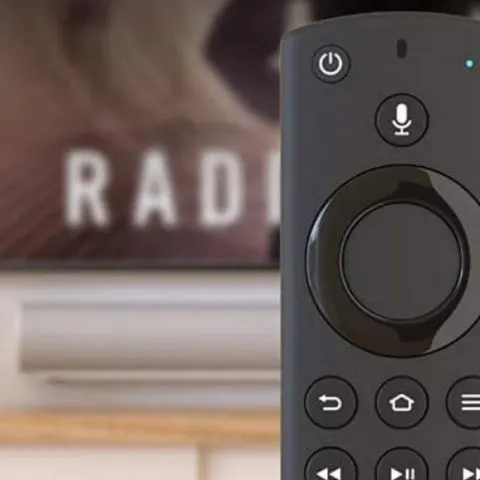The Amazon Firestick is an excellent way to watch your favorite shows and movies and easily plugs into your TV HDMI port. It provides variety for you and all the members of your household. That said, like every other remote in your house, you could lose it. That can be very frustrating. But the best thing about the Firestick is that you can use it even without your remote control. Here are some of the ways of using a Firestick without a remote control.
Get the Fire TV app
If you have lost your remote control, consider using the Amazon Firestick remote app. If you have a Firestick, you probably already have the app, so it is the easiest way to search for your favorite shows on your Firestick. If you do not already have the app, it is available for both Android and iOS. The app comes with the same controls as your remote, which means you will not struggle to use it.
You can also choose to use your phone’s microphone to select the shows you want to watch. It is essential to pair your smartphone, and your Firestick for the Amazon Firestick remote app to work. Follow these easy steps to do that.
- Connect your Firestick and phone to the same Wi-Fi network.
- Open the app and check the list of available devices, then select Firestick.
- A code will appear on your TV screen; enter it on your app to pair your devices.
Use Echo or Echo Dot
You can also control your Firestick using an Echo device linked to your Amazon account. Using Alexa, you can search and choose TV shows on your Firestick. It is easy to set up; follow these steps.
- Go to your Alexa phone app and select the More tab at the bottom of the display.
- Go to Settings, and on the menu, select Alexa preferences.
- Under Alexa Preferences, choose TV and Video.
- Select Fire TV from the options that appear.
- Click on Link Your Alexa Device and follow the instructions that come up to link your devices.
- You can now easily use Alexa to control your Firestick and choose your favorite shows.
Use a CEC-compliant remote
If you own a TV made after 2002, you may be able to use your remote to control your Firestick. CEC-compliant remote controls allow you to handle a wide variety of hardware. That said, this method may not offer you the best navigation, but you can use it before you buy your new Firestick remote control. Hitachi, Sony, Philips, Samsung, among others, all are CEC-compliant. Their HDMI-CEC is called HDMI-CEC, Bravia Sync, Easylink, and Anynet+, respectively.
If you cannot find the CEC for your TV, you can search online for your TV model and CEC. After identifying it and ensuring your TV includes CEC and it is enabled, plug your Firestick into your CEC HDMI port and set it up. It will also be easy to control it and keep enjoying the movies you like. However, remember that you will only be able to use the D-pad and navigation keys to control the Firestick.
Buy a new remote
Finally, you can choose to replace your lost Firestick remote. You can get a Firestick replacement remote from the Amazon store if you have money and time to get a new one. Make sure that you ensure the compatibility of the remote you choose. Remember there are two types of Firestick remote control to choose from, and they vary in pricing.
Make sure you pick one that is within your price range. If you buy from the Amazon store, you do not have to worry about purchasing a knockoff as they sell them out of their warehouse. The remote you get will work for your Firestick.
How to set up your Amazon Firestick
If you just purchased your Firestick, you need to set it up so that you can enjoy the best entertainment variety. It would be best to have a compatible TV, wireless internet connection, Amazon account, and AAA batteries (one pair). Follow these easy steps to set up your Firestick.
- Connect the Firestick to power by plugging the adaptor into the Firestick and then plug it into an outlet on your wall. Turn the Firestick on.
- Attach the other end of the device to one of the HDMI ports on your TV. If you do not want to plug it directly into the TV, you can use an HDMI extender.
- Turn the TV to the channel that the Firestick is connected to. For example, if you plug it into your third HDMI port, you can turn to HDMI-3. You will see the loading screen with the Firestick Logo.
- Put the batteries into your remote, and it will automatically pair with the TV stick. If it does not, you can press Home ten times and go to Discovery mode. From there, you can complete pairing the two.
- After that, you will see instructions on your screen on how to connect your Firestick to your Home Wi-Fi network. Follow them.
- You will see instructions to register the device to your Amazon account. Follow them and register your device.
- You have to log in to your favorite streaming service after you finish setting up.
Uses of the Amazon Firestick
Streaming Services
Using your Firestick, you can access Prime TV along with a wide variety of other streaming services. In addition, you can access Hulu or Netflix if you have a subscription. You can also stream the latest sports games on your TV using your Firestick if you enjoy sports.
Use Alexa to control your TV.
Having a Firestick allows you to use Alexa to control your TV. The Amazon assistant can help find shows, movies, and other entertainment options for you and your family. In addition, using voice control on your TV ensures that you can use your Firestick even if you lose your remote.
Search the internet
Your Firestick turns your TV into a smart TV, and you can search the internet for a variety of things. For example, you can search for music and TV shows as well as entertainment news.
How to connect a Firestick to Wi-Fi without a remote
If you are traveling and forget your Firestick remote control or lose it, you can connect your Firestick to Wi-Fi without your remote control. That will ensure that you can use it to watch your Firestick TV wherever in the world you are. Here are some of the ways you can connect your Fire TV Stick to Wi-Fi without your remote control.
Use CEC Remote control.
Some hotels provide HDMI CEC in their hotel rooms. So, if you have authorized CEC with your Firestick, you can use your Hotels CEC remote to control your Firestick. But, first, enable HDMI CEC setting using the following steps.
- Open the Firestick Home Screen and go to settings.
- Open the Display and Sounds menu and select HDMI CEC Device Control, then press the middle button.
- When your TV prompts you, press the Yes button.
Following the above steps will ensure that you can use your Fire TV stick on any TV with HDMI-CEC and control it using its CEC remote. If you have, go to settings, select network, and choose your hotel’s Wi-Fi network or home network from the options. Next, choose “connect,” and that will connect the device to the Wi-Fi network immediately.
Amazon Firestick remote app.
If you do not have a CEC remote, you can use your Amazon Firestick remote app. The app offers a virtual remote control similar to the home remote that you can use to access the Fire TV stick settings menu, select Network menu, and choose a Wi-Fi network.
Use Echo or Echo Dot
If you have Echo or Echo Dot, you can use it to select Wi-Fi networks and connect using voice commands. Go to Settings, choose a Wi-Fi network and connect to it.
How to reset a Firestick without remote or Wi-Fi
If you do not have Wi-Fi or your Firestick remote, you can still reset your Fire TV stick. You can use a USB mouse to reset the device by following these easy steps.
- From the home screen, choose Settings.
- Select device, and scroll to the Reset to the factory settings option.
- Enter your reset pin and click on Reset.
- The Firestick should reset to factory settings.
What to do if I lost my Firestick remote
If you lose your Firestick remote, you can still use the device by downloading the Fire TV app to your phone. The Fire TV app can help you navigate the Firestick in the same way as your remote. You can also use a mouse, CEC remote, or an Echo device to access the menu and search your shows. You can also get a different remote for your Firestick from the Amazon store.
Check this too: JVC TV Troubleshooting & How to Guide
Can I use a different remote for my Firestick?
Yes, you can purchase a new remote from the Amazon store or use your TV remote to navigate your Firestick. To connect your new Firestick remote, you will need to press and hold the home key for 10 -20 seconds or until it starts blinking. If you have two Firestick devices, make sure the one you do not want to use is off.
Can you replace your Firestick remote?
Yes, you can buy a new Firestick remote from the Amazon store. That is a good choice because you will get an original remote that will work for your device. Make sure that you get a Firestick replacement remote that is compatible with your device.