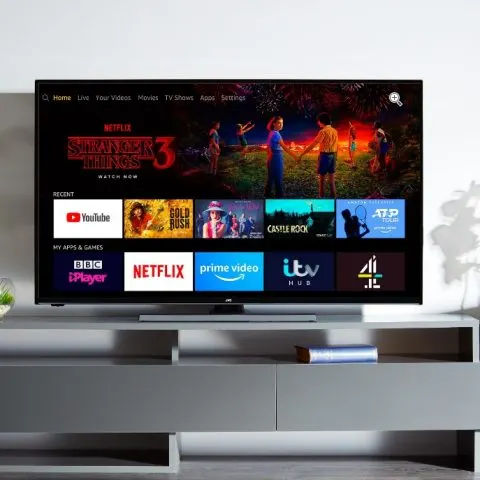JVC is a reputable brand, particularly when it comes to the TV sets. Their products include smart TVs, LED TVs and Android TVs among others, and they are available in different shapes and sizes. If you own a JVC TV and it has issues, try troubleshooting the TV set first before you consider taking it for repairs or replacing it. This can save you a lot of money as sometimes the issues aren’t as complex as they may look, and will quickly resolve after performing simple troubleshooting procedures. To help users resolve common problems with the JVC TVs, here is a simple troubleshooting and how-to guide you can use.
How Do You Reset a JVC TV?
If your JVC TV has issues, in several instances these could be resolved by simply hard resetting the TV. To hard reset your JVC LT-40V750, you will have to make sure that you have the latest software version installed on your TV. Then follow these instructions:
- Click on the Power button on your remote control once to display the TV screen.
- Then, press the Menu button on your remote to display the Main Menu screen.
- Next, using the Up/Down Arrow buttons on your remote, highlight Setup and go to the Settings options using the Left/Right Arrow buttons.
- Scroll down to the Reset option, and then press OK on your remote to enter.
- After a short while, your JVC LT-40V750 will be fully restored to the factory settings.
For other JVC TV models, try the following procedure to reset the TV to factory settings:
- Hold the VOL- and MENU button.
- While holding these buttons, press the POWER button and let go of the POWER button only.
- Wait 5 seconds then let go of VOL- and MENU buttons.
- Wait for a while (approximately 30 seconds).
Why Does My JVC TV Not Turn On?
There might be several reasons why your JVC TV isn’t turning on:
- If your TV has a main power switch (O/I switch), make sure it is set to on. Note that the main power switch, if available on your TV, is separate from the standby button.
- Make sure the standby button is also turned on.
- Make sure the power cord is plugged in.
- The batteries in the remote control may be dead. Replace the batteries if necessary.
JVC TV Not Receiving Channels
If your TV is not receiving channels, try these instructions to resolve the issue:
- Check to make sure you have connected an antenna cable to the ANT input on the back of the JVC TV. An external (rooftop) antenna system is recommended for digital television reception.
- Access the “AUTO SCAN” or “AUTO TUNING” option via the CHANNEL page in the TV menu.
- If you are receiving some digital channels but others are missing, please check your antenna system including all cabling. Use of a signal booster may help in this instance or you may need to contact a local antenna specialist to check the system.
Why is the Red Light Flashing on My JVC TV?
A flashing red light on a JVC TV means the TV timer function is activated. When this timer function is set, the programmable clock will automatically turn on and shut off the TV at predetermined times. If the TV timer function is accidentally activated (may be by children playing with the remote control), the red light on the front panel may start to flash mysteriously.
To turn the timer feature off, follow these steps:
- Press Menu on your remote control or on the front panel of the TV.
- Use the up and down arrow buttons to scroll through a list of on-screen options until you get to On/Off timer.
- Press the right arrow button.
- Scroll down to the On/Off Timer function in the middle of the screen and press the right arrow button to highlight the word “No.”
- Press the bottom arrow button to highlight the word “Finish”, then press the right arrow button to complete the procedure for switching off the timer.
If the red light continues to flash, unplug the TV from the power supply for at least 10 minutes. This will cause the JVC TV to reset to factory settings, clearing the memory and turning off the timer function. You will need to re-set your preferred picture and audio settings, as well as the TV’s in-built clock after plugging the TV back into the power outlet.
What to Do When Your TV Turns ON but the Screen is Black
If your JVC TV turns on, but there is no picture and no sound, try the following troubleshooting instructions:
- Check the interface cable between TV and antenna/cable TV.
- Press the power button on the remote.
- Press the SOURCE button on the remote, then press the SOURCE button repeatedly to select the TV sources.
If there is sound but no picture or poor picture, try the following to resolve the issue:
- Check the interface cable between TV and antenna/cable TV.
- Try another channel. The station may have broadcast difficulties.
- Adjust the brightness/contrast options in the video menu.
If the problem persists, try resetting the TV:
- Hold the VOL- and MENU button.
- While holding these buttons, press the POWER button and let go of the POWER button only.
- Wait 5 seconds then let go of VOL- and MENU buttons.
- Wait for a while (approximately 30 seconds).
If the above steps don’t fix the problem and the TV screen is still black when you turn on the TV, it could be backlight failure. In a dark room take a flashlight and shine it at an angle on the screen and see if you can see any movement. If you can see movement or your menu then it is backlight failure. If the screen is totally black with sound then the problem is likely with the T-Con board.
JVC TV Troubleshooting No Sound
If picture is OK, but there is no sound or sound is poor, try the following troubleshooting tips:
- Sound may be muted. Press the MUTE button on the remote.
- Press the TV button on the remote, then press the VOL+ button to increase the volume.
JVC Smart TV Cannot Access Any Links on the Browser
If you are having problems accessing links on the browser on your JVC smart TV it could be because of the following possible causes:
- Errors in network parameter configuration. Contact the network administrator to obtain IP address and other parameters.
- Improper network connection. Check if the network cable is connected properly.
- Network service is not activated. Contact your network service provider.
- Wi-Fi is not connected properly. Make sure you have connected to your Wi-Fi network.
JVC Smart TV Cannot Download or Install Apps
If your JVC smart TV fails to download or install apps, it may be due to the following reasons:
- There is a problem with your network connection. Check your network connection (wired or wireless).
- You are trying to install incompatible apps. Not all apps are compatible with the TV. Some third-party apps may not work properly or may have limited functionality.
JVC TV Stuck on Logo
Getting a logo shows that the JVC TV fundamentals are OK, power, screen, video to screen among others but there may be a problem with the video signal either coming into the TV or being processed by the TV. The logo image uses stored information to provide the picture, as in it is in the firmware.
To troubleshoot this problem, try a different input type or a different signal source like a dvd player to isolate the problem a bit more. If the problem still persists, try updating the TVs firmware to see if this will fix the issue.
If all the above fails to resolve the problem, it may be a problem with the board. Check the voltages from the power board and if they are OK, then it could be a mainboard problem as this is where the software is stored.
JVC TV Keeps Turning On by Itself
If your JVC TV keeps turning on by itself there could be several reasons why this is happening:
- The power button on the remote could be stuck.
- The remote control batteries could be running low.
- The TV’s on/off timer function could have accidentally been activated, and set to turn the TV on.
- If you have a smart TV, a connected device, or USB wireless LAN adaptor might be causing the problem.
- An internal HDMI or CEC setting could also be turning on the TV.
To fix a TV that turns itself on, follow these troubleshooting instructions:
- Check to ensure the remote control’s power button isn’t stuck. If it is, disassemble the remove and clean it.
- Check the remote batteries. Low battery power can cause random signals to be sent to the TV, in some instances turning it on. If you have to press buttons more than once on the remote control, this could be an indication the battery are low and need to be replaced.
- Check to ensure the on/off timer function on your TV is not activated. If it is, then turn it off.
- Check any connected devices or cords for malfunctions. Unplug one device from the TV at a time and leave overnight. Continue until the TV stops turning itself on. After identifying the culprit, you may need to replace the cord or device, as necessary.
- Check for an internal CEC or HDMI setting on the TV. TVs can turn back on during service provider updates to apply the newly updated software. You can also disable HDMI CEC which is known to cause TVs to turn on or off when an HDMI device is turned on or off.
- If after the above steps the issue still persists, reset the TV to its factory settings. Resetting will remove custom settings and restore the settings to factory default.
Check this too: LG TV How to and Troubleshooting Guide
How Do You Turn On JVC TV without Remote
While a remote control is convenient for watching television and changing channels, you do not need a remote to turn the TV on. You can turn your JVC TV on without using the remote by following these steps:
- Approach the TV until you are standing in front of it.
- Search for the power button. The button is often located along the bottom panel or on the side.
- Press the power button fully and release. The TV will turn on.