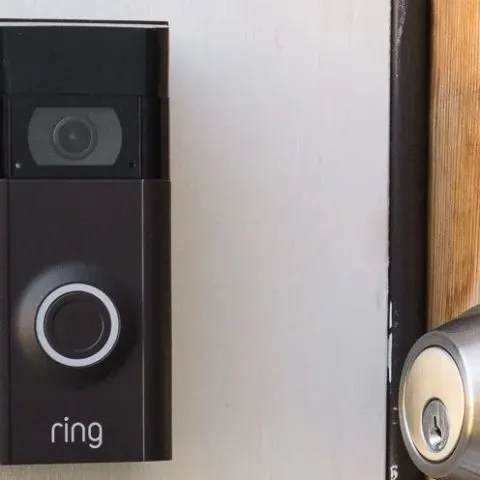Smart doorbells have made monitoring homes very simple and intuitive. With a Ring doorbell, you no longer have to walk to the door and peep who is there. You can also get notifications if someone passes by or stands at your door, even if they don’t knock.
Ring can pipe these notifications straight to your smartphone or any other device you want in your connected home.
Though handy, these notifications can be overwhelming at times. The actual Ring doorbell chime can become too loud and obnoxious, while the constant motion trigger alerts from Ring cameras can be tiresome.
Luckily, you can disable or tone down these notifications on-demand or create a schedule for quiet downtime when you can relax or focus on other things without distractions.
Turning Off Ring Notifications
If you want total silence, you can turn off notifications from your Ring devices in the app settings.
- Launch your Ring app
- Navigate to the settings section
- Select the device you want to mute
- Tap on the Ringing bell Icon to toggle notifications on and off
- Grey denotes Off while Blue denotes notifications are on
How Do I Change My Ring Notification Settings?
The settings section on your Ring app lets you modify a wide range of notification parameters. If you don’t want to mute notifications permanently, you can try playing around with the following settings.
Change the Alert Sound
Ring Doorbells have a couple of chimes and notifications you can use. Some are more attention-grabbing, while others are subtle and non-intrusive. Perhaps changing the alert sound will give you notifications without bothering you.
Check this too: Does Ring Work Better on 2.4 GHz or 5 GHz WiFi?
Here is how to change your Ring Doorbell alert tone:
- Open the Ring app
- Navigate to the Device Dashboard and select the doorbell you want to modify
- Select ‘App Alert Tones’ from the context menu
- Choose one of the preinstalled tones or add your own custom tone.
Choose What Sends Notifications
Since Ring Doorbells have motion sensors triggers, they sometimes notify you of many false alarms. You can get some quiet without taking the entire doorbell offline by disabling or assigning these a different tone from what happens when someone presses the doorbell.
You can either toggle the ‘Motion Alerts’ option off for no notifications at all or leave it on and assign motion detection a different alert tone.
- Launch the Ring app
- Select Chome from the Dashboard
- Go to Audio Settings
- Select the Motion menu and assign them a different custom tone
Why Isn’t My Ring Doorbell Alerting Me?
Playing around with these settings could sometimes silence all your Ring Doorbell notifications. If you want your doorbell to chime again but don’t remember the correct setting or don’t have the time, you can quickly roll everything back by resetting your Ring Doorbell.
How Do I Turn Off Ring Notifications at Night?
There is no explicit setting that lets you turn off all notifications from your Ring doorbells on a schedule right now.
You still have control over motion alerts and can disable all notifications for a specific time with the snooze function.
How to Schedule When You Want Motion Alerts Off
Ring understood that a couple of normal scenarios could trigger motion sensors leading to unwanted alerts. For this, they give you the power for scheduled downtimes.
A good use case is scheduling a downtime at around the time the garbage collectors come by to pick up trash or a known time when your kids are out playing in the front yard.
Here is how to do it:
- Tap on the three lines at the top left of your Ring app
- Choose devices and select the device you want to create a motion scheduled for
- Select Motion Settings and then Motion Schedule
- Create the rule to turn off motion alerts at a specific time and day
- Give the rule a descriptive name
- Select save to finish
The new Motion Schedule Rules appear on the Motion Schedule page, and you can toggle them on and off on demand. A blue toggle means the rule is on, while a white toggle means the rule is off.
If you want to modify a rule, tap on the rule, and you will be taken to the screen you used to create the rule. You can modify it as you please here.
If you want to get rid of a rule, Swipe left on it, and a Delete button will pop up. Tap on it to delete the rule.
ProTip: You can’t manually turn on motion alerts at a time when a schedule has it off. You have to turn off that schedule first to eliminate the conflict.
How to Snooze Your Ring Doorbell Notifications
While you can use a schedule to turn off motion alerts at night, you will have something extra to turn off all audio alerts from your Ring Chime or Chime pro. This is where the snooze feature comes in.
How to Activate the Chime Snooze
- Launch the Ring app
- Open the Menu and navigate to Devices
- Select the Chime you want to snooze
- Tap Chime Snooze and choose a duration from the ensuing menu
- Tap save to confirm
How to Turn Off a Chime Snooze
If you want to disable the snooze before the time is up, you can disable it in the menu again.
- Locate the desired Chime in the menu
- Tap on Chime Snooze
- If a snooze is already on, you will see a Turn Off Snooze option
- Tap save to confirm
How to Turn Off Ring Notifications on Your Smartphone
Now that we’ve seen how to turn off notifications on the actual Ring device, it is time to figure out how you can disable any push notifications sent over to your smartphone, iPad, or Tablet. The procedure varies depending on your device’s operating system.
How to Disable Ring Notifications on an iPhone
If you want to permanently disable notifications from the Ring app on your iPhone or iPad, you can use the following procedure.
- Launch the Ring app
- Select the device you want to mute from the dashboard
- Click the settings button
- Toggle Ring Alert and Motion alert off
You can do a complete disable on all devices connected to your Ring app.
- Open iPhone settings
- Scroll down the left panel until you see the Ring App
- Select it and go to Notifications on the menu that pops up in the Right panel
- Disable the ‘Allow Notifications’ toggle
How to Disable Ring Notifications on Android
If you own an Android device, you can use the following steps to disable single device notifications.
- Launch the Ring app
- Select the device you want to mute
- Click the setting button
- Turn off the Motion Alert and Ring Alert notifications.
If you want to disable all notifications from the Ring app, you can do so in the system settings.
- Go to the settings tab.
- Scroll to App manager
- Find the Ring app and tap on it.
- Tap on notifications and turn off the notifications toggle
Reactivating the notifications on all the above occasions involves backtracking to the settings section where you disabled the alerts and turning the toggles on again.
Check this too: Are Ring Doorbells Waterproof?
Bottom Line
Notifications from IoT devices are a great way to keep you in the loop without being there. Heck! You can even monitor your home from across the ocean. However, there are times when unplugging and enjoying some time without the notifications can be calming. Luckily, Ring gave us a couple of ways to do it.