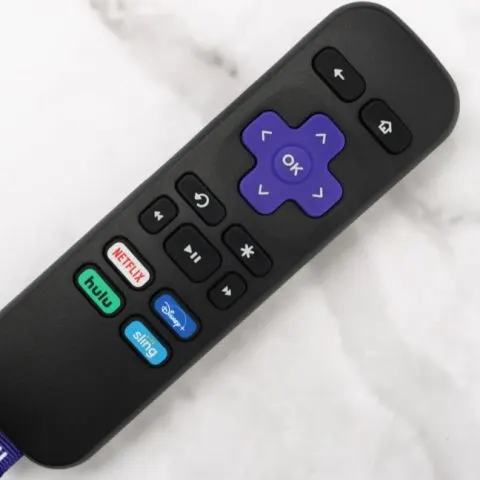Every time your Roku remote runs out of batteries, chances are you might have to re-pair it with your device to resume using it after replacing the batteries. Pairing is also necessary if you are using a replacement remote or want to forget and re-pair an existing remote to fix glitches.
The process should be a breeze if you have the Roku Voice remote, as it has a pairing button underneath the battery compartment. All you have to do is press and hold the remote for a few seconds (until a light pops up at the top of the remote), and it will pair with the nearby Roku player or TV.
ProTip: The simple Roku remote doesn’t have a pairing button and doesn’t need one since it is a simple infrared remote. It works out of the box.
Virtually all Roku devices support the basic IR remote. The most notable ones that don’t have an IR receiver are the Roku sticks.
New Roku TV Models Don’t Have the Button
If you have a new Roku TV, your remote won’t have any pairing buttons. This is because the remote automatically syncs to your TV when you turn them on.
My Pairing Button is Not Responding
Having to repair your existing Roku remote isn’t unheard of since these remotes unpair when they stay unpowered for over two minutes. This could easily happen when your remote batteries run out of charge and go unnoticed for a couple of days or the time frame elapses as you swap the batteries.
If you can identify the Pairing button, but the remote doesn’t light up after pressing it for a couple of seconds, the button could be damaged or the remote is low on power.
The Roku Voice Remote Won’t Pair if Batteries are Low
A non-responsive pairing button doesn’t necessarily mean your Roku remote is ruined. Actually, the status LED won’t start flashing if your battery level is low. The first troubleshooting step should be:
- Replacing the old batteries with new ones and pressing the pair button again
- If your remote has an inbuilt rechargeable battery, plug it in to charge for around an hour before trying to press the pairing button again
With the batteries juiced up, the status LED should flash after holding the pairing button for around five seconds.
ProTip: If you have a rechargeable remote, press and hold the pairing button for 20 seconds until the status light slowly flashes green, stops, and starts flashing rapidly. Release the button and press again for five seconds to get the ready-to-pair flash.
In most cases, swapping your old batteries or recharging the battery fixes the non-responsive pairing button hence doing away with the need for long workarounds.
Make this your first troubleshooting step, as even the alternative solutions below won’t work if the battery in your Roku Voice remote is low.
Pair Your Remote Using the Roku Controller App
The Roku controller app is a complete smartphone remote that lets you handle most of the controls on your Roku device. You can also use it to pair or unpair any remotes already attached to your device.
This makes it the perfect candidate to set up your Roku remote whose pair button isn’t working.
Download the app from your respective app store, depending on whether you are on iOS or Android.
Before proceeding, your smartphone and the Roku device must be connected to the same network. You should also remove the batteries from the Roku remote for at least 5 minutes before taking the following steps.
ProTip: Using fresh batteries can make things easier since low batteries could make pairing impossible or make the Roku remote misbehave.
- Insert the batteries back into the Roku remote
- Launch the Roku app on your smartphone and navigate to the settings
- Select Remote and Devices
- Tap on the Pair New Device option
The Roku device should then detect your Roku remote and automatically pair it. Note that this will only work if the remote has batteries and is close to the streamer (having it on the couch in front of the device is close enough)
If this doesn’t work, you can use your smartphone app to navigate to the pairing menu on the Roku device
- The home screen of the Roku app has control buttons that let you navigate through the Roku device’s menu
- Use this to navigate to the device’s Settings menu
- Select Pair Remote
- Tap on the right arrow in the Roku app to launch pairing instructions
- Follow the instructions to finish paring your remote to the Roku device
Consider Getting a Replacement Remote
While you can control your Roku device using the smartphone app, some people prefer a physical remote. If this is you and your existing Roku remote won’t pair even after trying the above workaround, chances are it is ruined, and it is time to get a replacement remote.
Luckily, replacement Roku remotes aren’t hard to come by. You can either get the smart remote or the simple IR blaster remote. Be careful when selecting a remote to ensure that it will be compatible with your Roku device.
A good remote should pair with your Roku device on the first attempt – unless the batteries in the remote have run out of juice.