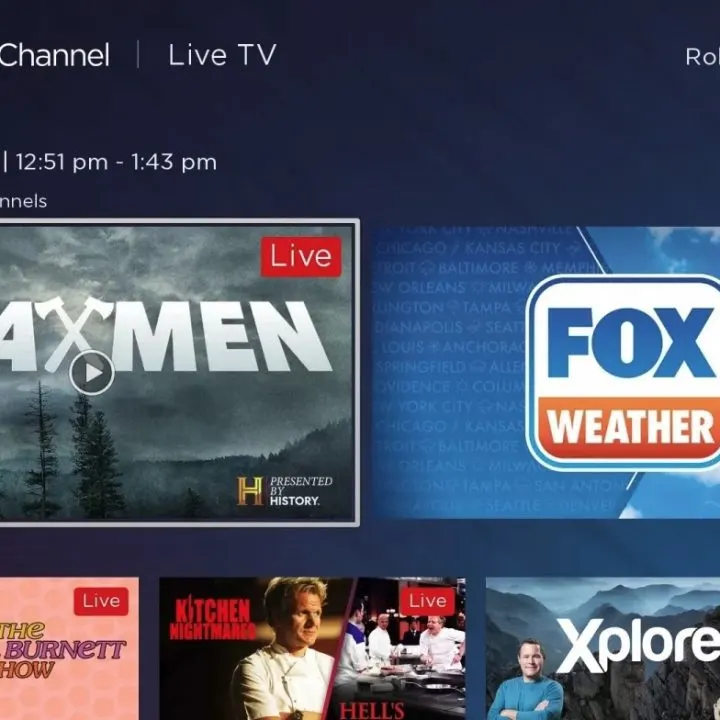As a parent, one has a lot of responsibilities for their kid’s well-being. One of the important roles is offering parental guidance to the content that your kids watch. However, this is only possible when you are at home.
Therefore, in a situation when you are away or busy, you require an alternative control mechanism, that is, hide channels on TCL Roku TV. It’s a very straightforward process that you will learn in this article. You will no longer have to worry about what your kids will be watching while away.
Hiding Antenna Channels on Roku TV
Roku is a very amazing streaming platform. It offers a lot of content for adults and kids. That’s why it’s best to control the content your kids watch or hide what you don’t like. But before you hide the channels, it’s best to set a four-digit pin.
Setting a Four-Digit Pin on Roku
- Use your phone or computer to log in to your Roku account.
- Select the My Account page.
- Locate preferences, then select update. Under the options, choose the one that requires a PIN to add channels.
- Press to enter your 4-digit preferred pin and save it. With the pin now, you can hide the channels.
Antenna channels are those subscribed to your TV provider. Some channels aren’t appropriate for family viewing or may not be your favorite. In such a scenario, you should learn how to hide these channels as follows;
- Press the Home dial and the Roku remote
- Find the Settings button and select it.
- Locate the Tv inputs and press the Antenna TV option.
- You are free to hide any channels that you like. By selecting the channels to hide, some small space will pop up for you to enter the lock pin.
- After you key in the pin, the process of hiding antenna channels on Roku TV is complete.
Note: When you hide the antenna channels, you should be aware that this will affect other TV users within your house. In addition, this interference will occur if your service provider supports more than one TV.
Hide Channels on Roku TV
After setting the pin, you can still remove or hide Roku TV’s extra channels. Here are simple steps you will use;
- Click the Home button on your remote. The Roku home page will appear.
- Choose the My channels option from the homepage.
- Scroll to the channel you want to remove from the list.
- Press the asterisk dial on the remote. Then choose the remove channel option.
- Finally, press OK. You will have successfully removed the channel you want. If you have more channels to remove, you should repeat the above steps for each.
Another way you can use it is by hiding channels from appearing on the store as follows;
- Dial the Home button on your remote and locate the homepage.
- Select settings and choose the home screen option. Next, choose the arrow on the right corner of the screen.
- Finally, click on the movie store and TV store and then hide.
Roku Parental Controls
Roku has antenna channels that support kids and family entertainment. These channels have parental controls on them. Also, the kind of content aired is child-friendly, and even the adverts are very appropriate. Therefore, it is necessary to enable these parental controls on the Roku channels as a parent.
Hide YouTube on Roku
Using a pin to block YouTube content is the only way for your kids since most can easily disable parental controls. In these streaming apps like YouTube, Netflix parental controls are easy to set as follows;
- Open the YouTube app on your Roku device.
- Locate the settings.
- Search through until you find Restricted mode and enable it.
With these few steps, you have restricted YouTube streaming content on your Roku; however, this may not be a lasting solution. The best way to limit YouTube streaming is using a pin as follows;
- First, go to the official Roku website and sign in to your account. This procedure will help you restrict YouTube using Roku parental controls and PIN.
- Go to the profile and choose My account. Then, underpin preferences, and choose update.
- This page will appear the making purchases and add content. Select always to require a pin to make purchases and add items from the channel store within the options.
- The restriction is now active.
Conclusion
The Roku store has so many channels that you can access for your entertainment. Depending on your taste or protecting your kids, you can decide to hide some. You can hide channels from showing up in the store or use a pin. The pin prevents the addition of new channels to the channels list. Therefore, it’s straightforward to hide channels on Roku for parental monitoring with the above guidelines.