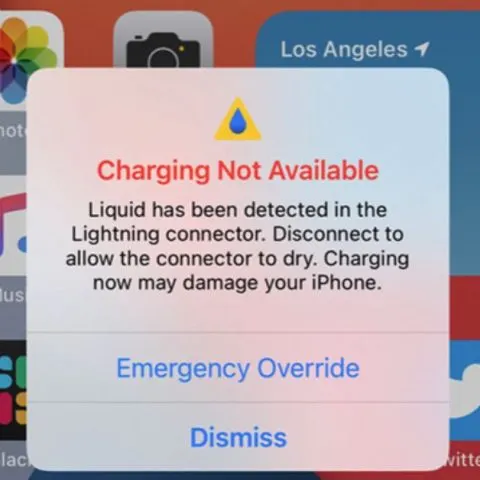A wet charging port can seem like a damning problem but resolving it is easier that it seems. When the wet icon pop’s up on your phone, the first thing you should do is remove the phone from the charger. This is to prevent an electrical short from occurring which can fry you phone.
So, what should you do to dry your charging port?
How to Get Water Out of a Charging Port
When your iPhone sends a liquid detection alert, that means there’s water in your smartphone. To get water out of the iOS device, gently tap the handset against your hand, with the lightning connector facing down to get rid of moisture. This method can also be used on Android phones.
Remember to turn your phone OFF. This will protect your phone from shorting that may occur due to electric charge still stored in your phone’s battery.
Wipe it dry
The first thing you want to do is take a small piece of cotton or microfiber cloth, roll it up so it can go into the charging port, and gently clean the phone charging port. Make sure you use as little pressure as possible and rub the cloth inwards as you clean your lightning port or USB charging port.
Air dry it
Once you’re done cleaning your phone’s charging port, leave the phone to dry naturally. Note that this can take from 30 minutes to a few hours. Ensure the phone is placed in a well-ventilated area and not in the sun. Keeping your phone directly under the sun just to hasten the evaporation process can cause more harm to your device.
Soak up the water
You can also use cotton wool, a cotton swab, or an absorbent paper towel to remove moisture from your phone’s charging port. To get started, switch off the device.
Then, wrap the absorbent material or the cotton wool around a needle, a toothpick, or a pin. It should be tiny enough to fit in the charging port. Let the mini diy mop absorb the water in the port then let it air dry.
Things to Avoid When Your USB Port Is Wet
Here are the most important things to avoid doing when you have moisture in your phone’s USB port.
Do Not Charge Your Phone
The most important thing to always avoid when your USB port is wet is charging your phone. Most smartphone warning messages will tell you not to charge your phone when moisture is in the USB port, and it is crucial to listen to this advice for two key reasons.
Firstly, connecting your phone to an electrical power source is extremely dangerous when there is moisture in the connection port, so make sure your phone’s moisture warning has stopped showing before you connect your phone to a power source.
On top of this, bringing your charger into contact with water can break the charger itself, so, even if it’s on low battery, you’ll need to let it sit and dry before recharging.
Do Not Blow into Your Smartphone USB Port
When there’s water in your USB port, one of the first instincts you get might be to blow into it to dry it out. However, this is not recommended as it is not effective and the concentrated force of your breath may push the water further into the USB port. So, make sure you use one of the suggested methods above instead.
Do Not Shake Your Phone
We can guarantee you one thing: shaking your phone will not get rid of moisture! This may be tempting, especially if you’re panicking about permanently breaking your USB port, but it simply isn’t effective.
The best way to dry a wet USB port is using a steady flow of cool air, as suggested above. So avoid tiring yourself out by shaking your phone, as it most likely won’t help much at all.
Can you use rice to Get Water Out of Your Charger Port?
When you leave your phone in a bag of rice and the rice absorbs the moisture, there’s a good chance that debris from the rice will seep into your device, which can cause more problems. Ensure no rice particles are left inside the port because that may cause issues in the device. Also, small bits of rice or starch can get stuck in the charging port and damage it.
How long does the charging port take to dry?
Water will naturally evaporate from the charging port within approximately 1 to 2 hours. Leave your device in a dry area for at least an hour with the charging port facing down. This will allow airflow into the port and force excess water to drip out on its own. If you suspect your USB-C or Lightning cable is also wet, store it in a dry place where air can reach it for an hour as well.
Note: be sure to wipe off any other liquid that isn’t water with a damp cloth to avoid any sticky residue once it dries.
How can I dry my charging port faster?
If you want to speed up the drying process of your phone’s USB port, place it in front of a fan or near an open window. you can also leave it to air out for a few hours, preferably in a dry, warm environment like an airing cupboard.
But don’t put your phone in direct sunlight, as this can also cause overheating. Additionally, avoid heat lamps and heaters as this could raise your phone’s temperature to an unsafe level, melt the exterior, or cause other heat-related issues.
Why Does My Smartphone Say Water in Charging Port But it is Dry?
If your Samsung smartphone displays the water drop icon even though it is completely dry and free of moisture, try clearing your USB cache. This should resolve your system error.
- From Settings, navigate to Apps, then tap the Filter and sort icon.
- Move the switch to the right to enable Show system apps, then tap OK.
- Scroll to USB Settings and tap Storage.
- Tap Clear cache located on the bottom right-hand corner of the screen to clear your USB cache.
If this does not work, try using wireless charging. Ensure your phone is placed directly in the centre of the pad, without any obstructions in the way. Foldable devices such as the Galaxy Fold or Galaxy Z Flip should be closed and placed with the back side facing the charger. Please refer to the User Manual to check the charging contact point of your device model.
If you are unable to charge you device, due to the water drop icon contact Samsung and book a repair session.
Why is there a liquid-detection alert on my iPhone?
When you connect a Lightning cable or an accessory to your iPhone XS, iPhone XS Max, iPhone XR, or later, your iPhone can warn you if there’s liquid in the Lightning port.
Note: If you charge your iPhone while the Lightning port is wet, the pins on the Lightning port or the cable can corrode and cause permanent damage or stop functioning, causing connectivity issues for your iPhone or accessory.
If you see one of these alerts, your iPhone has detected liquid in the Lightning port or on the Lightning cable or Lightning accessory. To protect your iPhone and the accessory, charging and accessory connection are unavailable until the Lightning port and the accessory are dry.
Charging not available: Appears if you connect your iPhone to a charger and liquid is detected.
Liquid detected in Lightning Connector: Appears if you connect an accessory to your iPhone that doesn’t charge your iPhone and liquid is detected.
If your iPhone or Lightning accessory is wet, unplug all cables or accessories. Don’t plug them in again until they’re completely dry.
To dry your iPhone:
- Tap your iPhone gently against your hand with the Lightning connector facing down to remove excess liquid. Leave your iPhone in a dry area with some airflow.
- After at least 30 minutes, try charging with a Lightning cable or connecting a Lightning accessory.
- If you see the alert again, there is still liquid in the Lightning port or under the pins of your Lightning cable. Leave your iPhone in a dry area with some airflow for up to a day.
- You can try again to charge or connect a Lightning accessory throughout this period. It might take up to 24 hours to fully dry.
Can you charge an iPhone if the port is wet?
Although you shouldn’t charge your iPhone when it’s wet, you might need to in an emergency. If you reconnect your iPhone to the Lightning cable or accessory, you have the option in an emergency to override the liquid detection and charge your iPhone.
Check this too: Misplaced Your Phone? Find it Easily Using Alexa
If you have a wireless charger, you can still use that to charge your iPhone. For best results, make sure that the back of your iPhone is dry before you place it on your Qi-certified charger. Learn more about wirelessly charging your iPhone.
Here are a few things not to do if your port is wet:
- Don’t dry your iPhone using an external heat source or compressed air.
- Don’t insert a foreign object, such as a cotton swab or a paper towel, into the Lightning connector.
- Don’t put your iPhone in a bag of rice. Doing so could allow small particles of rice to damage your iPhone.