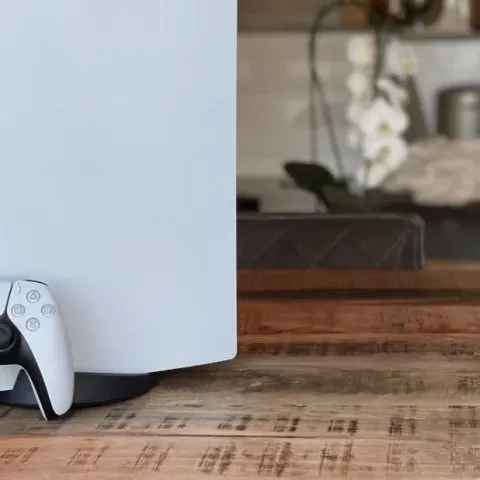Many people travel with their entertainment devices. If you’re an avid gamer, you will likely carry your PS5 to cut down boredom while away from home. Needless to say, you require an internet connection to make the most of your PlayStation.
The PS5 LAN cable guarantees security and high-speed connection, but if you forget your cable, you have to resort to using the hotel’s WiFi connection.
Hotel WiFi requires a browser to connect a device to its network. But since PlayStation 5 consoles do not come with browsers, you can use your mobile device to authenticate your console or use the settings menu in your PS5.
This article will teach you all the ways to connect your PS5 to hotel WiFi and how to troubleshoot the issue if the connection fails.
Can you connect a PS5 to hotel WiFi?
Yes, the PlayStation 5 can connect to most hotel WiFi systems. Most hotel WiFi has an authentication system that will authenticate your PS5 and allow it to get online. Unfortunately, this means you cannot connect to hotel WiFi without a password.
Unfortunately, this wireless connection is prone to hacking and is usually slow and unstable compared to the Ethernet PS5 LAN cable. But you can connect your gaming console a VPN service to ensure privacy while using public WiFi.
How do you authenticate WiFi on PS5?
Authentication is the process of a user logging into a WiFi system with a username and password. Additionally, most hotels use a browser to authenticate a user. However, PlayStation 5 consoles do not have a browser. Here are two ways you can authenticate hotel WiFi and log into the hotel network:
Use a smartphone to authenticate
- Go to your PlayStation 5 settings and scroll to the Network Settings
- Click on ‘Set up an internet connection.
- Choose the WiFi network you want to connect to.
- A pop-up window will appear. Click on ‘How to Authenticate’
- Go to your smartphone and find the wireless network that your PS5 is on. Select it.
- A prompt asking for a password will appear on your phone’s screen.
- Enter the password details that appear on the PS5 screen and click ‘Connect.’
- Now that you have used your phone to authenticate the hotel WiFi, your PS5 should be online and ready to stream.
Use the PS5 in-built authenticator.
- Access the network connection page on PS5, go to Settings > Network
- Then connect to the hotel’s WiFi with the login details provided by the management. You should expect it to fail.
- Go back to ‘Settings’ and open ‘User’s Guide, Health and Safety, and other Information.
- Click on ‘User’s Guide
- A pop-up will appear; press ‘Yes.’
- The hotel sign-in prompt will appear. Enter the authenticator login credentials.
- If the credentials are correct, a pop-up with a green tick will appear to indicate successful authentication.
- Go to ‘Network’ and click ‘Test Internet Connection
- Your PS5 will perform a connection test, and ‘Connection Test Completed’ will appear at the top of your screen to indicate your console successfully on the hotel’s network.
Why is my PS5 not connected to hotel WiFi?
If your PlayStation 5 doesn’t authenticate WiFi, there are a few reasons this may happen. Here are the most common reasons and some troubleshooting tips to help you connect your PS5 to hotel WiFi:
Incorrect WiFi password.
The first thing you should do when your PS5 fails to connect to WiFi is to verify the password and then re-enter it.
Your PS5 console requires a reboot.
- Press and hold the lower button of the two available buttons(disc version) or the only button (digital version) for a few seconds.
- Then release the button when you hear two beeps.
DNS error
You have a DNS error preventing you from connecting to an IP address via a domain name. So you need to change your console’s DSN settings.
- Go to your console’s settings.
- Select Network > Network Settings
- Tap ‘Set Up Internet Connection,’ and a list of available networks will appear on the screen.
- Click on your current network from the list.
- Then, select ‘Advanced Settings
- Click on ‘DNS Settings
- Set it to manual and make any necessary changes
Router issues
If none of the solutions work, then it is likely that your console is too far from the hotel’s WiFi. On the other hand, another reason your PS5 won’t connect to hotel WiFi could be traffic. This means too many people are trying to connect to the router at the same time.
Unfortunately, there’s nothing you can do in both cases. However, you can still play single-player games from disc or patch downloads without an internet connection.
Conclusion
Connecting PS5 to hotel WiFi is usually not the safest and fastest internet connection, but sometimes it’s your only option. Another common challenge with hotel WiFi is its authentication requires a web browser, which a PS5 doesn’t have.
However, you can still achieve a network connection with PS5 by using your smartphone to get authentication to the hotel network or using the inbuilt PS5 authenticator. If none of the methods work, it is best to contact the hotel IT service.