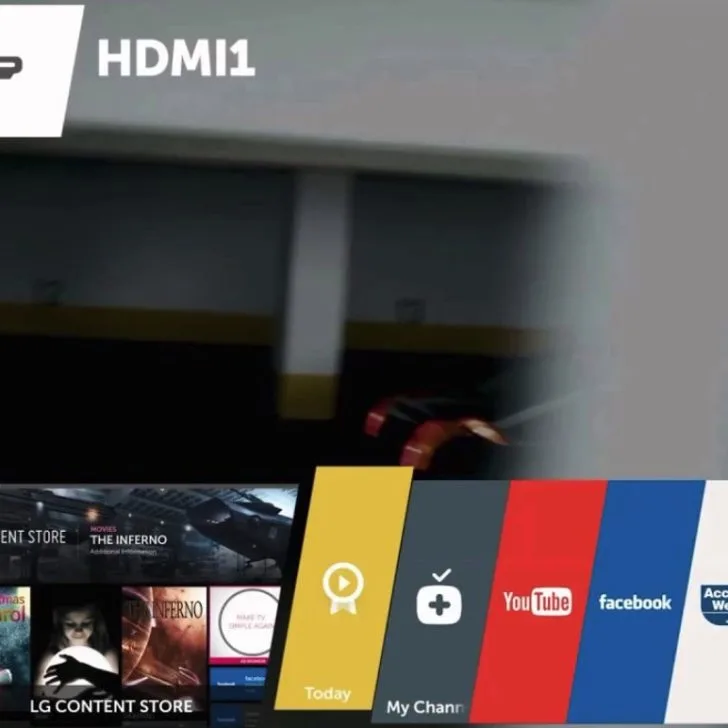Using your LG TV without a remote can be frustrating, especially if you misplace yours or it suddenly stops working. Luckily, you can download the LG ThinQ app or manually change the input on your LG TV using the buttons on the side of your device.
Here’s how you can change the input on your LG TV without a remote:
Use the LG ThinQ App
You can download the LG ThinQ app if you’ve misplaced your TV remote or suddenly stopped working. The best thing is that this option is free online; if you have an Android, you can download it from the Google Play Store, or if you have an iPhone, you can get the app from the App store.
Check this too: LG TV How to and Troubleshooting Guide
It’s best to understand that this option will only work if you have an LG smart TV. Once you’ve downloaded the app, follow these steps to connect the LG ThinQ app to your TV:
- First, turn on your LG TV.
- Ensure your phone and TV are on the same Wi-Fi network.
- Next, open the LG ThinQ app and add the TV to the app using the ‘+’ symbol on top of the screen.
- Next, select your TV’s model in the home appliances menu and enter the verification code that will pop up on the TV.
- Once the TV is connected to the app, you can easily use the menu on the app to change the inputs on your LG TV.
Remember that once you pair the LG ThinQ app with your TV, it will function like the actual LG remote. If you want to access your TV’s settings and change input, open the app, press the home house icon, and make the changes you want.
Use the LG TV Plus App
You can also use the LG TV Plus app if you’ve misplaced your remote. You can follow these steps if you want to use the app:
- First, install the LG TV plus app.
- Turn on the TV.
- Ensure that your phone and TV are on the same Wi-Fi network.
- Open the LG TV Plus app on your phone.
- Pair the devices after the app detects the TV.
- Enter the PIN that appears on the TV screen in the app.
- Press the Smart Home button on the app to get the TV menu. Next, go to the inputs menu and select the desired input.
Change the Input Manually
You can manually change the input on your LG TV if you don’t have a smart LG TV or don’t want to download the app. Here’s how to do it:
- First, turn on your LG TV.
- Next, locate the power button, usually at the bottom of your TV.
- Pull the button towards yourself.
- Scroll sideways through the options at the bottom of the screen.
- Let go of the button once you find your input selection.
Remember that pressing the button without gently pulling it towards you will turn off the TV. To choose what you want, you must release the button and not press down on it.
Use a Mouse to Change Inputs
You might be surprised, but you can use a mouse with your LG TV. You can use a wireless or wired mouse, depending on the convenience you want. However, a wireless mouse will be more efficient.
Here’s how you can use a mouse to change your LG TV’s input:
- Insert the mouse sensor in any of the USB ports on the TV.
- Turn the TV on.
- Press the power button on the TV to open the input menu.
- Start navigating through the menu using the mouse.
Why Can’t I Change My LG TV’s Input?
You can’t use the LG ThinQ or the LG TV Plus app if you don’t have a smart TV. However, you can try the following solutions if you have a smart TV and cannot control your LG TV with a mobile app:
Ensure that your phone and Wi-Fi are on the same Wi-Fi network
If you don’t have a remote or it doesn’t work, you can use a USB mouse to navigate your TV’s settings and connect it to the internet. Follow these steps:
- Locate the USB port on the side or back of your TV and plug in the USB drive.
- Use the power button to get to the TV’s input.
- Connect to your mouse.
- Choose ‘Live TV’ and wait a few seconds.
- Click ‘recommended’ on the right-hand side, and click ‘yes’ on the pop-up alert.
- Enter your Wi-Fi credentials.
You can now use your LG TV with the ThinQ app.
Check Your TV’s Power Button
Your TV’s power button might be broken if it won’t move forward or allow you to change the input. The warranty can cover the issue if it’s a factory-specific defect. However, you must have purchased your TV within the last year to qualify.
Where is the Input Button on an LG TV?
An LG TV has only one button, i.e., the power button. They don’t come with an input button; however, you can use the power button instead.
Do not fret if you’ve misplaced your LG remote or suddenly stopped working. You can change the input of your LG TV using the methods discussed above.