The Haier brand doesn’t need an introduction. Over the years they have release top-quality products that compete with big brands like Samsung, including the Haier TV brand.
But like other appliances, your Haier TV may fail due to one reason or another.
Fortunately, problems with your Haier TV are not always as complicated as they may look, and you do not have to incur costly expenses fixing them.
So, before you call service or order an expensive replacement, try troubleshooting your device to see if the problem resolves. Below are troubleshooting tips for some of the common Haier TV issues.
Why Won’t My Haier TV Turn On?
If your Haier TV does not turn on, it could be due to power failure issues, issues with the power socket, or the TV. Follow these instructions to find out if the problem is with the power source or the TV:
- Check the current power supply in that power source is coming properly or not. If there is any electricity supply problem in the socket, contact your electrician. You can connect another device to the same socket in order to confirm the same.
- If the supply line is fine, check whether the supply line is properly inserted from both ends.
- Check the power switch of the TV whether it is jammed.
- If the problem persists, try unplugging the TV, wait for 60 seconds. Then reinsert plug into the mains socket and turn on the TV again.
Haier TV Won’t Turn On but the Red Light is On
A TV failing to turn on but the red light is on could mean the TV is getting a signal. The signal cable could be loose or has fallen off.
Check the signal cable whether it is loose or not, or has fallen off. Then make sure that is connected properly.
Check this too: Samsung TV Troubleshooting and How to Guide
If their signal connection is fine, try resetting the TV by unplugging it from the wall plug for 10 minutes, then press and hold the power button on the TV for 60 seconds. Then plugin and turn on.
If this doesn’t resolve the problem, try these steps as well:
- Unplug the power cord from the TV.
- Wait at least 60 minutes.
- Press and hold the power button on the TV for 60 seconds.
- Keep holding the power button while plugging back in, and for another 60 seconds after. When plugging in, go directly to the wall outlet, bypassing any power strips or surge protectors.
If the reset process does not fix the issue, it could, unfortunately, point to a hardware failure. It could either be the IR sensor, Main Board, or both.
How to Reset Haier TV
You can reset your TV using the menu button at the top or side if it has one. If the TV does not have a menu button at the top or side, the reset instructions can be found in the menu options for your TV.
To reset a Haier smart TV using the menu button:
- Hold down the menu button on the top or side of the TV for at least 10-15 seconds.
- An on-screen menu will appear asking you to enter the time, date, and location settings.
- Follow the on-screen instructions. Once completed your TV will reset to factory settings.
To factory reset a Haier LE65K6500U:
- Press the power button on the remote controller to turn the TV on.
- Press the Home button to open the Main menu.
- Use the arrow buttons to move through the menu.
- Scroll down and select “Settings”, then press the OK button on the remote.
- Select “General” and press the OK button on the remote.
- Select “System Recovery” and press the OK button.
- Select “Recovery” and press the OK button to confirm.
- Then wait until the resetting process is complete.
Haier TV Sound Problem
If your Haier TV has no sound, it could be due to the following reasons:
- The volume setting is too low.
- The sound is muted.
- The sound system is incorrect.
Try these troubleshooting tips to resolve the problem:
- Increase the volume by pressing the VOL+ button on the remote control or on the TV.
- Check if the TV is muted; press the mute button on the remote control.
- Check out the audio frequency input signals.
Haier TV No Picture Just Sound
To troubleshoot a Haier TV that has no picture, try these tips below:
- Check the antenna connections at the back of the TV to see if it properly connected to the TV.
- There could be a problem with the broadcast station. Try switching to another channel to see if there is a picture.
- Try adjusting the contrast and brightness settings.
- Check the Closed Captions control. Some TEXT modes could block the screen.
Haier TV No Picture No Sound
- Turn on the power supply.
- Properly plug the TV into the power socket.
- Check to see if the power cable of the other appliance is plugged in the TV set.
- Make sure that the TV’s power cable is properly connected.
- Ensure that the brightness and contrast are not turned down.
Haier TV Not Responding to Remote Control
Your TV may not respond to remote control because of several reasons. To try to resolve this problem, try the following:
- Check whether the batteries in the remote are working. Replace with new ones if necessary.
- Check to see if the remote controller display receiving window is blocked by other objects.
- Clean the remote control sensor lens on the TV,
- Select the TV mode to ensure your remote control is set in the TV mode.
How to Turn On Haier TV without Remote
You can use the power switch button on your TV to turn it on when the remote is not in use. To turn on a Haier D29FA11-AM TV, follow these instructions:
- Connect the power supply wire. Then press the power switch button. The power indicator will light. In several seconds the picture will display on the screen.
- If the TV is in the standby state, press the CH+/- buttons on the TV set to get out of the standby state.
Haier TV Blue Light with No Picture
A blank screen on your Haier TV, with only blue light but no picture could point to a problem with the backlight inverter board or the power supply.
To troubleshoot, unplug the TV from the outlet for about an hour to let it reset itself first before plugging in and trying again. If it still does not work then check the power supply.
Look for burnt brown hot spots on the circuit boards, capacitors with leaking/bulging top or seals, loose wires and connectors, and blown fuses. Replace bad capacitors and other damaged parts that you find.
Check this too: Vizio TV How to and Troubleshooting Guide
To find out if there is a problem with the backlight inverter board, you can try disconnecting the power cables to the backlight inverter board to see if you can get the TV to come back on with sound but no pictures.
Haier TV Turns Itself Off
There are different reasons why your Haier TV turns itself off or seems to turn off by itself:
- Your TV timer may be set to turn the TV off after a specific time. To disable on/off time function on Haier LE32A300, LE42A300, and LE55A300 TV models:
- Press OK to enter the setting screen, and then press up/down arrow buttons to select OFF if On/Off Time function is enabled.
- If you are using your TV with a cable box or satellite box, your TV may seem to be off but the cable or SAT box is not turned on.
- Make sure the cable or sat box is turned on and the input on the TV is set to that box.
- If the cable or sat box is turned on, they may not be sending your TV a signal.
- To test your cable or sat box signal output, press the info/guide button on the cable box or satellite box remote.
- After pressing the info/guide button, if the TV screen displays the guide information then the issue is caused by the cable or sat box.
- If your TV screen doesn’t display the guide information then be sure to change the input source on your TV using the input button on your remote.
If the above troubleshooting instructions don’t resolve the problem, try resetting your TV. Also, try updating your TV software if you have a smart TV that is connected to the internet by WiFi.
How to Fix My Haier TV When the Screen Goes Black
If your Haier TV screen is black or blank, but the TV is turned on, follow these troubleshooting steps to fix the problem:
- Ensure that the power sources for all your devices (TV, digital box, VCR, etc.) are connected securely to your devices and the outlet.
- If the problem persists, check that your TV is set to the correct input.
- If the input is correct, try unplugging the power cord from your digital box, wait for 60 seconds, then plug it in again. Wait until the box has fully powered on again, then check if there is a picture now.
- If you have an HDMI cable connected to the TV, try shaking the cable if that will bring back the picture.
How to Connect My Haier TV to a Soundbar (Haier Roku TV)
To use a Haier 32E4000R Roku TV with a soundbar, you will probably want to turn off the internal TV speakers. To turn off the TV’s built-in speakers, in the Home screen menu, navigate to Settings> Audio> TV speakers and change the setting.
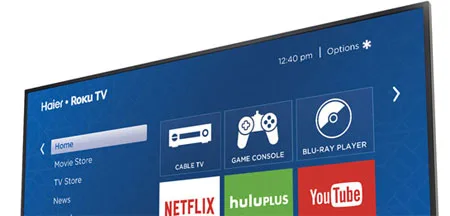
The TV has two audio modes, which can be accessed by navigating in the Home screen menu to Settings> Audio> Digital audio output.
- Stereo- Use this setting for internal speakers, headphones, and external stereo amplifiers connected through HDMI ARC, SPDIF optical, or headphone jack.
- Auto- Use this setting to automatically detect the best audio setting based on the audio stream in the content you are watching. If you have connected the TV to a soundbar through HDMI ARC or SPDIF optical, the TV automatically selects the appropriate sound capabilities of the device based on the characteristics of the current program.
Connect your Haier 32E4000R to a Sound bar via a digital audio connection:
- HDMI ARC- The HDMI Audio Return Channel enables the TV to output digital audio on one of its HDMI connectors. The connected amplifiers can also function as an input source to the TV, if needed. To use the ARC capability, you must connect an HDMI cable from your sound bar’s HDMI ARC connector to the HDMI ARC connector on the TV. Be sure you are using a certified HDMI cable. Select the appropriate setting under Settings> Audio> Audio mode as explained above. Then make sure you enable HDMI ARC under Settings> System> CEC.
- SPDIF optical- To use the optical output, connect a TOSLINK optical cable from the sound bar to the optical or SPDIF connector on the TV. Also, make sure you select the appropriate setting under settings> Audio> Audio mode as explained above.
After making the required HDMI ARC or SPDIF optical connection, go to settings> Audio> S/PDIF and ARC option and select the audio format to use.
Haier TV Turns On and Off by Itself
A Haier TV turning on and off by itself could be because of a cable or satellite box that is connected to the TV. If the cable or SAT box is set to control the TV, it could turn on the TV as it turns itself on to record a program. You will need to change the settings on the TV or DVR to make sure only the DVR turns on.
Check this too: Sony Bravia TV Problems: How to & Troubleshooting Guide
If the cable or satellite box is not the issue, here are other possible causes for the TV behaving that way:
- It could be responding to an infrared signal from a remote control belonging to other devices, or even from a neighbor’s house through the window.
- It could be responding to flickering indoor light, sunlight, or street light. Try closing the curtains and turning the lights and other equipment with LEDs off.
- It could have a faulty connection inside that responds to vibration.
- It could point to internal power supply unit failure.
- It could be a programming feature. Check the on/off timer feature on your setting to make sure it is not enabled.
- The remote control could be faulty or low voltage or corroded battery contacts inside.
- Poor connection in the mains power plug or socket, causing arcing.

