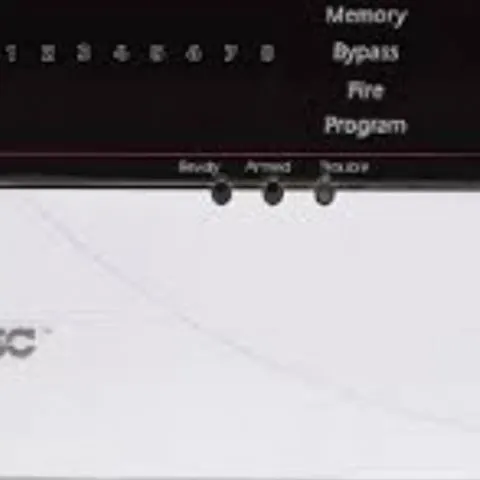Digital Security Controls(DSC) is a company that manufactures and distributes innovative home security systems in 140 countries. Their home and business security systems include state-of-the-art control panels, IP monitoring products, wireless panels, and various sensors and detectors.
Like other alarm security systems, DSC alarms are also susceptible to faults. However, their alarm systems are one of the easiest to program, diagnose and troubleshoot. Some of the issues you may experience include power failure, communication issues, and malfunctioning components. Our article below will help you configure your system and provide troubleshooting tips to ensure your home is secure.
How do I program my DSC alarm?
Your alarm is ready for programming after wiring and mounting. Below is the programming guide to get your DSC alarm running.
Zone set-up
- First, write down a list of all the zone numbers and the type of zones in your system. The zones are all the protected areas connected to one or more sensors. They include:
- [001] Zone definitions (zone 1-16)
- [002] Zone definitions (zone 17-32)
- [003] Zone definitions (zone 33-48)
- [004] Zone definitions (zone 49-64)
- Only section 001 is necessary unless you have more than 16 zones.
- Enter the section number then the zone number to program each of the 16 zones in the section. Any unoccupied zones should be 00.
- Program the alarm panel by entering Installer Programming on the keypad. The default installer code is 5555.
- The Enter section of the Program light will flash on the LED keypad.
- Note that when programming # button exits the section, and ## exits programming.
Arming the system
- The alarm system is ready for arming if the Ready light is on. If the Ready light is off, ensure all the doors and windows are closed and no motion in those areas covered by motion detectors.
- Enter the access code. If the access code is correct, the keypad will beep rapidly, and the Armed light will turn on.
- The keypad will sound steadily for one second to indicate an incorrect access code. When this happens, press the # button and then re-input the access code.
- Then exit the premises through the designated Entry/Exit door.
Disarming the system
- Enter the house through the designated Entry/Exit door.
- The keypad will beep as soon as your open the door to indicate you should disarm the system.
- Enter the access code on the keypad before the entry delay period expires.
- If you enter the incorrect code, re-enter the code.
Security codes
- Access codes help to arm and disarm the DSC alarm system. There are 37 access codes:
- One Master code
- 32 regular codes
- Two duress codes
- Two supervision codes
Master code
- Press [*][5][current Master code][40][new Master code].The Master code should be a four-digit number. You cannot use obvious codes like 0000 or 1234.
- Press # to exit.
- Write down your new Master code on the list you created above.
Additional codes
- Enter [*][5][Master code][code number between 01 to 32][new access code].
- Press # to exit.
- If a similar access code exists, the new number will replace it.
- Record your new access code.
- To delete an access code; Enter [*][5][Master Code][code number 01 to 32][*].
- Press #]to return to the Ready state.
- Note that you cannot erase the Master code.
How do I stop my DSC alarm from beeping?
There could be several reasons that are causing your DSC alarm to keep beeping abnormally. The most likely reason is the alarm has detected one or more trouble codes. Other reasons include battery malfunction, phone line failure, low battery and communication issues.
The best way to stop the beeping is first to disarm the alarm and then diagnose the issue. You silence the beeping by disarming it; enter the disarm code and press #.
You can also try switching off the door chime feature. Each time someone opens or closes a door or window, the door chime feature produces a beep from the keypad. You can program which doors and windows have the chine feature. Press and hold the Chime button on the keypad with function keys to switch off the chime feature. For keypads without a Chime button, press ‘*4’.
To display the trouble codes on the keypad, press the * button and then number 2. Below are the DSC alarm system trouble codes and their meanings.
| Codes | Possible meaning | Possible solution |
| 1 | Low battery | If you recently had a power outage, wait 24 hours after power comes back for the battery to recharge. If beeping persists after 24 hours, replace the battery. |
| 2 | Loss of AC power | Make sure the transformer is plugged securely into the outlet. If it’s not working, check the circuit breaker and reset any tripped breakers. If the problem persists, replace the transformer. |
| 3 | Telephone line issues | Plug the home phone into the telephone jack and check for a dial tone. Check for disconnections between the panel and the phone box. If you changed your cable telephone recently, update your system. Contact your security company to check for further damaged connections. If there is no dial tone, the phone service is down, and you need to contact your phone service provider. |
| 4 | Communication failure with the central station | The panel isn’t reaching the monitoring station, which is how the system reports emergencies to the authorities. If fixing the phone line doesn’t work, contact the alarm company to check the system. |
| 5 | Zone fault | Error codes 5,6, or 7 indicate an issue with the system sensors. Press the number on the screen on the keypad to show the specific zone with the issue. Check for loose connections on the wireless sensor. If the problem continues, contact the alarm company. |
| 6 | Zone tamper | Check the cover of the affected zone or sensor and ensure it fits securely. |
| 7 | Low zone battery | Replace the batteries of the affected wireless sensors. |
| 8 | Loss of time and date | If the system has lost AC and battery power, reprogram the time and date when it regains power. The panel model might also not be capable of daylight saving time. Set the date and time. Press the [*][6][Master Code][1].Enter the time in 24-hour format. Set the current date in MM/DD/YY format. Press # to exit. If the issue persists, reset the alarm system by arming and disarming the system. |
What does the yellow triangle mean on the DSC alarm?
A yellow triangle light on the DSC alarm indicates a trouble light; therefore, there is an issue you need to resolve. A trouble light could mean a number of problems usually indicated by an error code.
Press [*][2] on the keypad, the zone lights will come on, and a trouble code corresponding to the specific issue will appear on the display screen. Reference the table above to determine what the trouble code means and how you can fix it. Once you clear the trouble code, the triangle light also clears.
How do you clear a DSC alarm trouble code?
To clear a trouble code on your DSC system, enter your master code twice, press the reset button once, and enter [*][72]. Then, when the alarm goes off, determine the trouble code that triggered the alarm and troubleshoot it to prevent a faulty alarm.
How to clear memory on DSC alarm?
Clearing the DSC alarm memory will delete all the programmed settings, and you will have to reprogram the system after. To delete the DSC alarm memory, arm and then disarm the system.
From the panel
- Enter the Master code, and the system will immediately disarm
- In case you enter an incorrect code, press # and try again.
From the key chain remote
- Locate the disarm button with an unlocked lock.
- Press and hold the disarm button on the programmed key chain remote while within the range of the alarm system.
From Alarm.com
If your DSC system is on Alarm.com, log into your account, and under the security tab, select ‘disarm’. The system will disarm once it receives the command from Alarm.com.
Note that you can only reset specific sensors such as smoke detectors and glass break detectors after an alarm. To clear the detectors, press and hold the ‘Reset’ button for two seconds. If they fail to reset, they may still be detecting an alarm condition. Check the detectors and try resetting again.
How to reset DSC alarm system without code
If the batteries drain after a power outage, you will need to reset the wireless sensors using the keypad. To reset your DSC alarm without the Master code:
- Open the access door on the control unit.
- Press and hold the ‘RESET’ button for 2 seconds.
- Press 72 if the alarm continues ringing.
- Check the system to determine the underlying problem such as power failures, phone line problems, glass breaks or an activated smoke detector.
How to replace the battery on a DSC alarm
Typically the DSC alarm system uses AC to run. However, it has a backup battery during a power outage. When the power comes back, the panel recharges the battery automatically. If you notice two triangles flashing on the display panel on the keypad, the battery is failing and needs replacing. The DSC alarm system has keypads, control panels, and sirens, which will require battery changes from time to time. Follow the steps below to replace the alarm batteries.
Replace the keypad batteries.
- Dismount the keypad from the bracket by pushing it up and out. Some models will require you to unscrew it from the mourning bracket.
- Turn to the back of the keypad and open the battery compartment cover.
- Remove the used batteries.
- Insert the new four AA batteries using the diagram at the back of the keypad for correct polarity orientation.
- Replace the cover and mount the keypad onto the wall mount.
Replace the siren batteries
- Press the tab at the front to open the cover.
- Remove the used batteries.
- Wait 30 seconds and then insert the new batteries into the compartment.
- Replace the front battery cover.
- Press and hold the test-siren button for five seconds to test the siren. The siren will beep if the battery change is successful.
Replace the control panel batteries
- Locate the control panel box. Avoid confusing the control panel box with the keypad that arms and disarms the security system.
- Remove the screws on the side and bottom to open the control panel box.
- Pull out the black wire connector from the negative(-) battery terminal with pliers.
- Pull out the red wire connector from the positive(+) battery terminal.
- Remove the old battery from the control panel box.
- Insert the new battery inside the control panel box.
- Attach the new battery’s red wire to the positive terminal and push the connector securely onto the terminal.
- Attach the black wire to the negative terminal on the new battery and push the connector securely onto the terminal.
- Check the alarm keypad for the trouble code. If the code is on display, the new battery needs AC power to recharge.
- Confirm the alarm system is working correctly and then close the control panel box cover.
DSC alarm is not arming
Arming the DSC alarm system puts it into a secured state. Typically, if your system is not arming, it suggests that there is a power failure. The DSC alarm system has a backup battery to keep it armed during a power outage. Failure to arm the systems puts your security and smoke detection at risk. Follow the troubleshooting tips below to get your alarm system appropriately armed.
Dead or low battery
The battery could be running low or is completely flat if the system refuses to work. To ensure your alarm system goes into arming mode correctly, check the batteries to the control panel, keypad and sensors and replace them if necessary.
Tripped circuit breaker
If there is power in your home, but the alarm system is not armed, check for tripped breakers. Sometimes power outages and surges can trip the circuit breaker and prevent the system from receiving power. When the system doesn’t receive power, the batteries also do not recharge. Check the circuit breaker and manually flip the circuit breaker off and then on.
Malfunctioning transformer.
The DSC alarm systems also have a step-down transformer that plugs into an alternating current outlet. If there is AC power and the batteries are also working, but the system isn’t arming, the transformer is likely failing. First, check the transformer and ensure it has securely plugged into the power outlet. Next, confirm the other end with a single plug is inserted firmly into the central alarm unit by disconnecting and reinserting it. If the issue doesn’t resolve, replace the transformer.
DSC alarm is not beeping when the door opens
DSC alarm system should beep every time you open or close a door or window with a sensor. However, on rare occasions, the door will not chime when you open the door. Follow the troubleshooting steps below to get your Chime function working again.
Toggle the Chime feature
Check to ensure the chime function is enabled. Turn it on by pressing and holding the Chime button on the keypad for 2 seconds. You can also press [*][4]. Finally, test the door and if it should beep three times if the chime is on. If it is off, the system will produce a long tone.
Check the sensors
Confirm the door sensor is activated. To test this, turn off your alarm system and check if the sensor was recently triggered. Ensure the sensor is programmed to switch off the main power supply automatically after some time. If it has, you should disconnect the sensor battery, reattach it, and set the current time and date.
Confirm power failure
Check for power to the system. During a power outage, the system usually works on the backup battery. But if the battery is completely dead, the alarm system won’t work. Check the circuit breaker and reset any tripped switches. Then check the batteries on the sensors and keypad and replace them if necessary.
Test the door contacts
Check the door to ensure the contacts are not loose or damaged. When the sensor contact is damaged or disconnected, the alarm system will not notify you in case of an intruder. If they are, set the system to bypass the zone where the door is and then reconnect the contacts or replace them. When replacing the contacts, make sure to use a replacement door sensor and magnet compatible with your current system, or the control panel will not recognize it.
DSC alarm is not communicating
The DSC alarm system directly connects to the phone line, which allows it to communicate with the monitoring department about a break-in, fire, or other safety hazards when the system is triggered.
Usually, phone line repair work can interrupt the connection with the alarm system to cause a communication failure. The most probable reasons for this could be a disconnected phone line, a change in phone service, a phone issue, or a change in the phone service provider. Here is how you can solve the communication issue:
- Check the phone line firmly connects to the system’s control panel. Next, check both ends by disconnecting and reconnecting the cable firmly. Then, perform a test to ensure it is working correctly.
- If the monitoring station does not receive the test message, the system is not programmed to send test signals. You have to contact your DSC support for an onsite service call.
- Communication failure could also be due to a frozen cellular unit. You can resolve this by rebooting your DSC alarm system. Then conduct a communications test to see if the issue has cleared. If the communications test fails, you will need a service call.
How to perform a communication test on your DSC system
A communication test will cause the siren to go off for 2 seconds and ensure to call the monitoring station before the test.
Alpha keypad
This keypad has words in the right-hand column of the keypad.
- Press [*][6][Master code].
- ‘Select option’ will appear on display.
- Press the right arrow once and then look for ‘System test’.
- Press [*], and the siren will sound for 2 seconds.
- Call the monitoring station to confirm if your signal went through.
- If it didn’t go through, request for an onside visit.
Non-alpha keypad
This keypad has icons in the right-hand vertical column on the keypad.
- Press [*][6][Master code].
- ‘Program’ will appear on the display screen.
- Press 4, and the siren will sound for 2 seconds.
- Call the monitoring station to confirm if your signal went through.
- If it didn’t go through, request for an onside visit.
DSC alarm battery is not charging
The alarm system battery delivers backup power to run the system during power loss. The DSC alarm system uses 12-Volt batteries that typically last between 3-5 years. When the battery has fully discharged, a trouble light code ‘7’ or ‘low batt’ will appear on display. Try replacing the battery, and if the problem persists and you have an older system, you should consider replacing the system.
How do I know if my DSC keypad is not working?
A dead keypad will not beep or have lights on it, indicating a problem with the power supply to the keypad. Try the troubleshooting steps below to get your alarm keypad working:
- Reset your alarm system to factory default to clear out minor bugs that could be affecting your system. After the reset, reprogram the system.
- Confirm the keypad is receiving power by removing the battery from the back of the battery cover. Wear ear defenders in case the alarm is triggered. The keypad will produce two beeps.
- Make sure the batteries are correctly in position by checking the polarity.
- Check the transformer plugged into a working AC outlet. Test the outlet by unplugging it and connecting another electrical device. If the device doesn’t power up, check the circuit breaker and reset any tripped breakers.
- If the keypad problem continues, you should call a DSC technician to fix the issue.
DSC alarm panel is not responding/working
The alarm control panel is the primary controller of the alarm security system. It’s a computer that arms and disarms the security systems, communicates with all the components, sounds the alarm, and signals the monitoring station on security breaches. A faulty control panel might show zone faults which make it difficult to set the alarm. Check the most probable alarm panel faults and repairs below.
Dead battery
The backup battery requires AC power to recharge. If there is a prolonged power blackout, the security system will go off until power comes back. You can get your panel working by replacing the dead battery with a charged battery. After four years, the battery is likely to stop recharging and will require a replacement.
Faulty sensors
The sensors detect motion and signal the panel to sound an alarm and communicate with the monitoring station. Sometimes these the pin in the sensors jam or loosen, preventing the alarm from being triggered. The solution is to detect the faulty sensor and install it properly or replace it then test it. You should also perform regular maintenance of the sensors to prevent this issue.
Loose wire connections
Loose connections can cause the alarm system to fail in several ways. The wires or cables connect the components to the main power supply, and if they are loose or damaged, the panel will not work correctly. Inspect all the connections in the system and ensure they are firm and secure. Wires can also become frayed or corroded and will require replacement. Check all the screws are tightly fitted and replace any missing screws.
Unresponsive control panel
If all the above solutions do not help, the control panel may have malfunctioned from a power surge. The most cost-effective solution is to change the control panel and keypad with identical ones instead of replacing the entire system.
DSC alarm siren is not working
If the siren fails to sound the alarm when the system is triggered, there are several ways you can diagnose and fix the issue.
- The siren is in service mode. Check if the alarm system is in service mode. Enter the test mode by disarming the keypad, use the arrow keys to scroll to ‘User Functions’ and then press [*] to perform an alarm test. Activate each sensor and check the zone light turns on when triggered. The zone light will go off once the system goes back to normal. If the zone light does not go off, the system is in service mode. Press [#] to go back to operating mode.
- If the above step does not work, attempt resetting the alarm system.
- A power cut can also explain an alarm siren that’s not working. Check the siren battery and replace it if necessary.
Check this too: Zmodo Doorbell Set up, Troubleshooting & How-to Guide
How to find the Master code for my DSC alarm
The default master code for the DSC system is 1234. The master code allows the user to do a few things on the alarm system. After installing the system, you should change the default master code to a 4-digit number that only you know and prevent intrusion. If you have forgotten the master code, the only way to find it is in the installer menu and follow the steps below.
- Enter [*][8][5555] on the keypad. This is the default installer code that allows you into programming mode.
- Enter 007 if you have the latest DSC system model, your Master code will appear on the keypad screen.
- Press the right arrow key to view all four digits.
- Press [#] to go back to ready mode.
How to change the code on a DSC alarm
To change an access code to your DSC system:
- Press [*][5][Master Code].
- The ‘Armed’ light will come on, and the ‘Program’ light will start flashing.
- Enter the 2-digit user code you want to change(the code can be from 01 to 32).
- Press the arrow keys to scroll to the user you want to program and press [*].
- Use the number keys to enter a new four-digit access code.
- After programming is successful, you can press another 2-digit user code to program another access code.
- Press [#] to exit programming.
How to set a date and time on a DSC alarm
Follow the steps below to program the date and time on your DSC alarm.
- Press [*][6][Master Code].
- Enter the number of the date and time function, that is, 1.
- Set the time in the 24-hour format (HH:MM)
- Enter the date in the (MM-DD-YY) format.
- Press [#] to exit programming.
Conclusion
The DSC alarm system is one of the most reliable security alarms, but they are not flawless. With the help of the article above, you can troubleshoot the most commonly reported problems by DSC users. Try to perform a test on your system every week to ensure all sensors and detectors are working correctly. We also recommend having a regular maintenance schedule to prevent breakdowns and ensure optimum performance of your system.