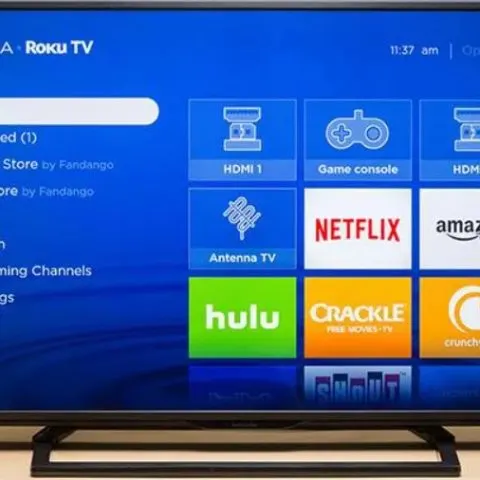Insignia TVs from Best Buy are reputable for their good performance and lower prices. While they are good quality TVs that can be perfect for your home entertainment, sometimes the TV set can have issues, either to do with installation and setup or just one of those days the TV decides to “act up”.
Fortunately, you don’t have to spend a lot of money and time to fix some of these problems. They can resolve after following simple troubleshooting instructions as outlined in this guide.
Troubleshooting the No Picture Mode
If you are getting no picture on your Insignia TV, but the sound is good, try these instructions to resolve the issue:
- Try another channel. The station may be experiencing problems.
- Make sure that the antenna or cable TV is connected correctly and securely.
- Press “Picture” to change to a different picture mode.
- Make sure that the video cables are connected correctly and securely to your TV.
- The video cable(s) you are using may be bad. Try a new set.
If the above instructions don’t resolve the problem, there is another possible cause for select TVs. To resolve:
- Press the “Menu” button on your Insignia remote control.
- Scroll to the right and select “Channels”.
- Then scroll down until you see “Audio only”. The description for this option is “Play the audio with the picture turned off”. Change that setting from to “Off” if it was “On”.
If there is still no picture, try resetting your TV to resolve the issue:
- Unplug the TV for at least a minute.
- While it is unplugged, disconnect all the devices from the TV.
- Plug it back in and turn it on.
Troubleshooting No Sound
If your TV is on, there is good picture but no sound, try the following solutions:
- Check whether your TV mute is on and turn it off.
- Check whether the TV volume is low and adjust it. Use the remote to adjust the volume upwards.
- Make sure that you don’t have headphones connected.
- Change to a different audio mode.
- If you are using a home theater system, soundbar, or external speaker system and have connected it with a digital audio cable, select Digital Audio Format/Audio Delay on the Audio menu, then select Audio Format to PCM.
- Make sure that the audio cables are correctly and securely connected to your TV.
- Make sure that the antenna or cable TV is correctly and securely connected.
- If you are using an antenna and the signal strength is low, adjust the antenna or use a highly directional outdoor antenna or set-top antenna with a built-in amplifier.
- If the above solutions to resolve the problem, try power-cycling the TV by turning it off and unplugging it for several minutes. This should serve to reset the TV hardware.

Troubleshooting No Signal
If “No signal” error is displayed on your TV, try these instructions to resolve the issue:
- Press INPUT and make sure that you have selected the correct input for the device or service you are trying to use.
- If you are using a cable or satellite box, use the remote that came with that box to change channels.
Check this too: Hisense TV Troubleshooting and How to Guide
How Do I Navigate My Insignia TV without the Remote?
The Roku app will allow you to use a smartphone or tablet to control your Insignia smart TV. However, make sure that your smartphone and Roku player are connected to the same Wi-Fi network:
- Download and install the Roku app.
- Open the app and follow the on-screen instructions.
- Tap on “Devices”.
- Select your Roku device.
- Tap the “Remote” icon.
- You can now use the remote on the app to control your TV.
How to Connect Insignia TV to My Sound System
If you have a sound system that you want to connect to your Insignia TV:
- Locate the audio output on the backside of the Insignia TV.
- Plug the red and white audio RCA cables into the audio out ports. Make sure the appropriate colors of the cables are connected to the same colors as the ports.
- Plug the other end of the cables into the audio-in port on the sound system.
- Power on the TV and the surround system. If you are using a surround sound receiver, press the “TV” button on the speaker system. For a stereo system press the “Aux” button.
- Adjust the volume using the volume dial or with the remote control included with the speaker system.
If your sound system has an Optical port, you can opt to use this instead of RCA as the sound quality is better and it can support surround sound (5.1)
You can also opt to use an HDMI ARC connection to manage all the sound between your sound system and the TV. This gives you better sound quality like the optical cable and also supports other surround formats like Dolby Atmos.
Why Won’t My Insignia TV Connect to WiFi
If you have an Insignia Roku TV and it is not connecting to Wi-Fi, it may be because the Roku version is outdated. You need to ensure that the latest Roku version is installed.
Navigate to Settings> System> System Update, and then select “Check Now”. After making sure the lasts Roku version has been installed, attempt to connect to the Wi-Fi network once again.
If the problem persists, go ahead and change the default Wi-Fi network channel throughout your Wi-Fi settings, and then try connecting again.
If your TV is still not connecting to Wi-Fi, then power cycling the TV may solve the problem:
- Unplug the power cord from the back of your TV.
- Disconnect the cables between the TV and any connected device.
- Allow the TV to sit unplugged for 1-2 minutes.
- Plug back in the TV’s power cord, reconnect any other devices, and then turn them back on.
If power cycling fails to resolve the problem, try resetting your Insignia TV to factory settings.
Insignia TV Input is Blocked Meaning
This is usually an issue of parental controls. If parental controls are on, it can cause the input to be blocked.
To disable the “Input Blocked” feature on an Insignia TV, follow these instructions:
- From the Insignia remote press “Menu”
- Go to “Setup” and then “Parental”
- Enter the password. If you have never set a password previously, enter ‘0000’. In case it prompts for a password change, choose something that will be easy to remember.
- Navigate to “Input Block”.
- If it is blocked, select and unlock it.
- Press “Exit”.
Insignia TV Won’t Turn On, Red Light Flashing
The number of red light blinks is a “blink” code that indicates the nature of the fault with the TV. Usually, these are various failures to do with internal fuses or circuit boards.
If your Insignia TV doesn’t turn on and red light is flashing, it likely indicates a failed main power supply.
There are at least two supplies; one keeping the remote function alive continuously and another that is turned on when the TV is ordered to operate.
To resolve this problem, try performing a power reset:
- Unplug the TV from the outlet.
- Then hold down the power button for one minute.
- Release the power button, plug the TV back into the power outlet, and try to power on.
If a power reset doesn’t solve the problem, you may have to find a technician to fix the problem as it may be much more complicated than you can handle.
Check this too: Lazy Boy Electric Recliner Troubleshooting
Insignia TV Remote Codes
Here is a listing of some of the most common Insignia TV codes for universal remote controls (for all Insignia TVs manufactured after January 1, 2007):
- Insignia- 12049, 11780,14487, 11641, 11564, 11326, 11892, 12002, 12184, 11423, 11385, 11660, 11963, 12751, 13227, 11463
- Bose- 10171, 11204, 11326, 11517, 11564, 11641, 12002
- Aconcagua- 0179, 0236, 0463, 1463, 0180, 0178
- General Electric (GE)- 1181, 1180, 1175, 1171, 0103, 0189, 0217, 0135, 0133, 0116, 0167, 1148, 0456,0029, 0905, 1406, 1407, 1408, 2891, 0371, 2271, 0581, 0701, 0871, 09821, 1241, 1381, 2241, 2921, 3761, 3841, 4371, 4721, 4761, 5051, 5061, 5181
- Innovage Products (Jumbo Universal Remote)- 000, 001, 004, 009, 035, 038, 045
- Flipper- 0371, 0701, 0871, 1241, 1381, 2241, 2271, 2321, 2471, 2891, 2921
- Living Solutions- 022, 044, 046, 050, 055, 061, 069, 071, 073, 074, 075, 078, 080, 081, 082, 083, 084, 087, 092, 091, 096, 103, 104, 105, 106, 108, 109,112, 114, 117,118, 119, 120, 121, 125, 126, 127, 128, 134, 139, 140, 144, 146, 153
- Samsung- 00, 01, 01, 03, 04, 05, 06, 07,08, 09, 15, 16, 17, 40, 43, 46, 47, 48, 49, 59, 60, 98
- Simplicity 564, 575
- Sony- 068, 069, 078, 096, 100, 164, 168, 229, 026, 00171, 01204, 01423, 01564, 02049, 10675, 12428, 12596, 00171, 01517, 01710,01780, 01892, 02002, 02049, 20288, 02417
Check this too: Insignia Voice Speaker Troubleshooting